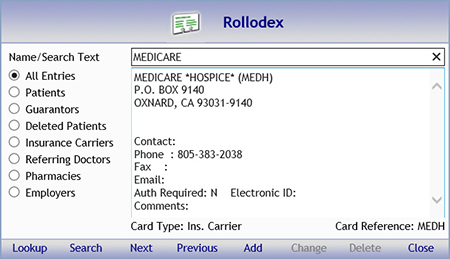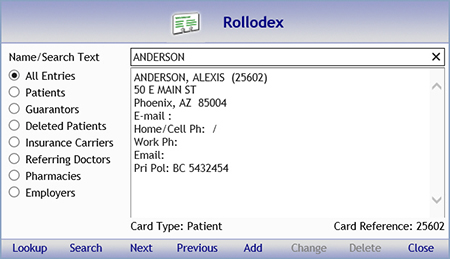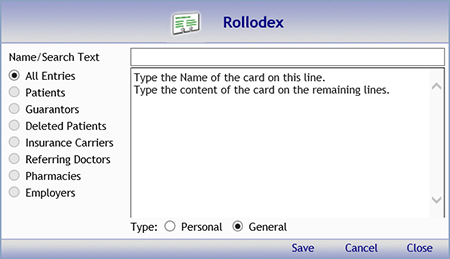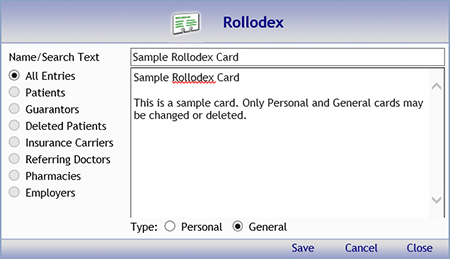Rollodex Desktop Tool
The Rollodex Desktop Tool can be used to quickly access addresses and phone
numbers. CGM webPRACTICE automatically stores this information for every:
- Patient Account
- Guarantor
- Deleted Patient Account
- Insurance Carrier
- Referring Doctor
You can also create and add Personal and General cards to the Rollodex
file.
Rollodex cards can be accessed from every menu, function, and page by clicking
Rollodex in the Action Column. The following functions are provided
within the Rollodex function:
Lookup
You can use the Lookup function when you know the name of the card you
want. This function is limited to only look at the first few characters
of the first line of text on the card. To lookup cards based on any other
data contained in the card, you will need to use the Search function.
If you type text in the Name/Search Text field and press the ENTER
key when you first access the Rollodex, a Lookup will be performed and
not a 'Search'.
- Using Lookup
1. In the Action Column, click Rollodex.
2. From the Card Types listed on the left side of the Rollodex dialog
box, select the Card Type you want.
3. In the Name/Search Text box, type the name of the
card you want.
4. Click Lookup.
The first card found that matches the text you typed is displayed. The
Card Type and the Card Reference number will be listed at the bottom of
the card. If the Card Type represents a patient account, the card reference
number will show the account number. Otherwise, if the card type is a
Table item, the card reference number will show the table code.
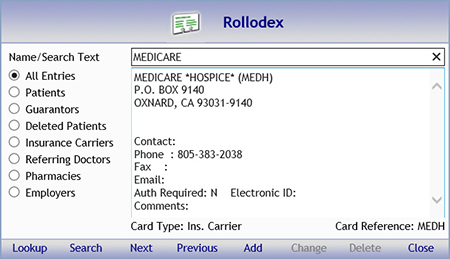
Search
When you need to find a card but are not sure of the Name of the card,
it is best to use the Search function. You can search for any of the text
contained in a card. Search automatically looks at every available card
type.
- Using Search
1. In the Action Column, click Rollodex.
2. In the Name/Search Text box, type the text you want to find.
3. Click Search.
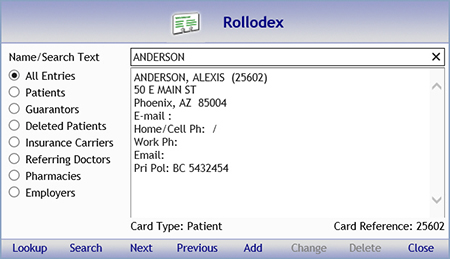
Next
and Previous
Click Next or Previous to view cards before and after the
card found during the Lookup and Search functions.
Add
Click Add to add new cards to the Rollodex file. The two available
types of cards are Personal and General. Personal cards can only be viewed,
changed, and deleted by the user that created the card, while General
cards can be accessed by any CGM webPRACTICE user.
- Adding a Card
1. In the Action Column, click Rollodex.
2. Click Add.
3. On the first line of the card, type the Name of the card.
4. On the remaining lines, type the Content of the card.
5. For the Type option, select the type of card you want to
create.
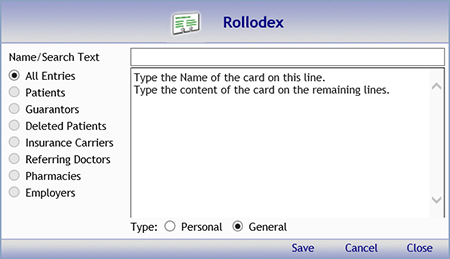
Note: CGM webPRACTICE does not permit you to restrict
which users are allowed to change or delete Rollodex cards. You should
create a Personal card for any entry that you want to prevent other
users from changing or deleting.
Change or Delete
Only Personal and General card types may be changed or deleted through
the Rollodex. If the Card Type represents a patient account, you will
need to change the data using the Change Patient Data function. Otherwise,
if the card type is a Table item, you will need to change the data using
either the Maintain
Insurance Carriers or the Maintain
Referral Source Codes functions.
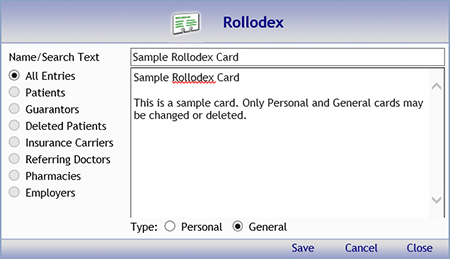
- Changing a Card
1. In the Action Column, click Rollodex.
2. In the Name/Search Text box, type the text you want to find.
3. Click Search or Lookup to access the card.
4. Edit the text you want to change.
5. Click Save.
- Deleting a Card
1. In the Action Column, click Rollodex.
2. In the Name/Search Text box, type the text you want to find.
3. Click Search or Lookup to access the card.
4. Click Delete.