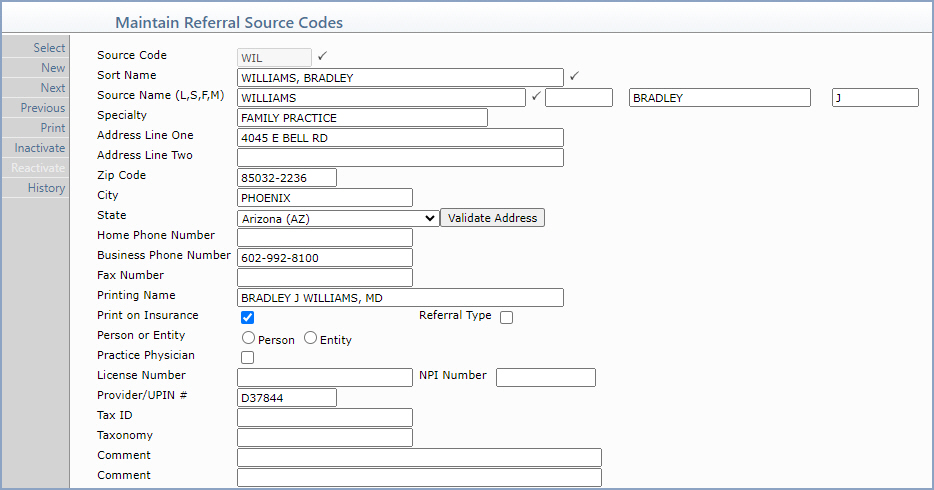| Prompt |
Response |
Req |
Len |
| Source Code |
Type the code you want or click the
magnifying glass to search the table. This code cannot begin with
a zero. |
|
6 |
| Sort Name |
Type the name to be used when sorting
referral source codes alphabetically. |
 |
40 |
| Last Name |
Type the last name of the referral source. |
 |
60 |
| Suffix |
Enter the Source's Suffix. |
|
10 |
| First Name |
Type the first name of the referral
source. |
|
35 |
| Middle Name |
Type the middle name of the referral
source. |
|
25 |
| Specialty |
Type the specialty for this referral
source. |
|
30 |
| Address Line One |
Type the address for the referral source. |
|
40 |
| Address Line Two |
Type any additional address information
for the referral source. |
|
40 |
| Zip Code |
Type the zip code. |
|
10 |
| City |
Type the city and state. It should be
entered in the exact format shown. For example, Phoenix, AZ. Type
the city name - then a comma - then one space - and the two letter
state code. |
|
20 |
| State |
Type the State. |
|
3 |
| Home Phone Number |
Type the home phone number for this
referral source. |
|
20 |
| Business Phone Number |
Type the business phone number for this
referral source. |
|
20 |
| Fax Number |
Type the fax number for this referral
source. |
|
20 |
| Printing Name |
Type the name in the format you want
to print on any reports and insurance claim forms. |
|
40 |
| Print on Insurance |
If you want this referral source to
print on insurance forms, select this check box. |
 |
1 |
| Referral Type |
If you want to designate this referral
source code as a referral type, select this check box. You can
then specify a referral type on the Patient Name and Address Information
screen in Change Patient Data. |
|
1 |
| Person or Entity |
Select the option to indicate if this
is an actual doctor or if it represents a group or business. This
is used for electronic claims |
|
1 |
| Practice Physician |
If this referral source is a provider
in your practice, select this check box so you can differentiate
the providers in your practice from outside referring providers. |
|
1 |
| License Number |
Type the license number issued by the
state, if applicable. |
|
20 |
| NPI Number |
Type the referral source's NPI number. |
|
10 |
| Provider/UPIN # |
Type the referral source's UPIN number. |
|
10 |
| Tax ID |
Type the referral source's Tax ID number. |
|
20 |
| Taxonomy |
Type the referral source's Taxonomy
number. |
|
20 |
| Comment |
Type any necessary comment text. |
|
45 |
| Comment |
Type any necessary comment text. |
|
45 |