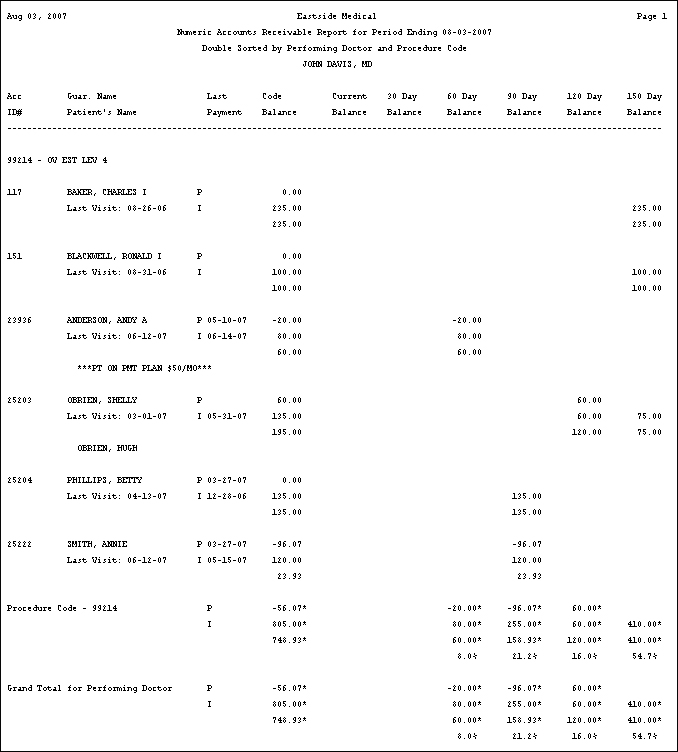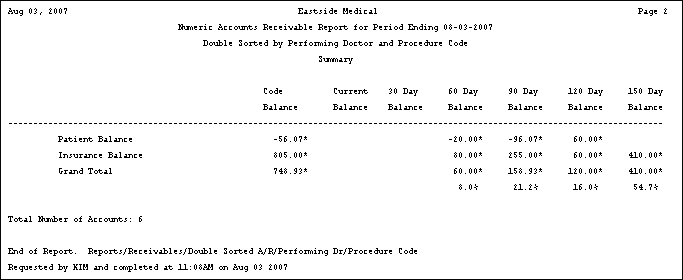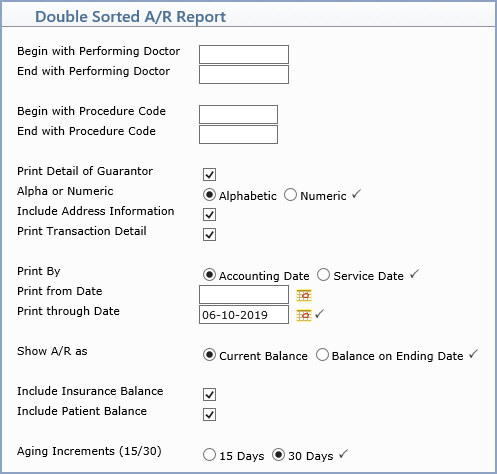
| Prompt | Response | Req | Len |
|---|---|---|---|
| Begin with Performing Doctor | Type the code you want to start with or leave the text box blank to start with the first code in the table. | 10 | |
| End with Performing Doctor | Type the code you want to end with or leave the text box blank to end with the last code in the table. | 10 | |
| Begin with Procedure Code | Type the code you want to start with or leave the text box blank to start with the first code in the table. | 7 | |
| End with Procedure Code | Type the code you want to end with or leave the text box blank to end with the last code in the table. | 7 | |
| Print Detail of Guarantor | If you want to print the individual detail of the guarantors, select this check box. | 1 | |
| Alpha or Numeric | If you selected Print Detail of Guarantor, select the sorting option you want to indicate if you want the accounts sorted alphabetically or numerically. |  |
1 |
| Include Address Information | If you selected Print Detail of Guarantor and want to print the address information, select this check box. | 1 | |
| Print Transaction Detail | If you selected Print Detail of Guarantor and want to print the transaction detail, select this check box. |  |
1 |
| Ending Date for Report | Type the date you want the report to end with or click the calendar icon to select a date. If you select a date prior to the current date, the Include Insurance Balance and Include Patient Balance features, if selected, do not print on the report because those figures cannot be accurately calculated for past dates. If you select a date prior to the current date, the program automatically scans for any deleted patient accounts to ensure the totals provided for that time period are accurate. |
 |
10 |
| Include Insurance Balance | If you want the report to print the insurance balance separately, select this check box. If you selected a date prior to the current date for the Ending Date for Report, you should not select to include either the insurance or patient balances on the report because those figures cannot be accurately calculated for past dates. |  |
1 |
| Include Patient Balance | If you want the report to print the patient balance separately, select this check box. If you selected a date prior to the current date for the Ending Date for Report, you should not select to include either the insurance or patient balances on the report because those figures cannot be accurately calculated for past dates. |  |
1 |
| Aging Increments (15/30) | Select the aging increment you want to use when printing the aged balances. |  |
2 |