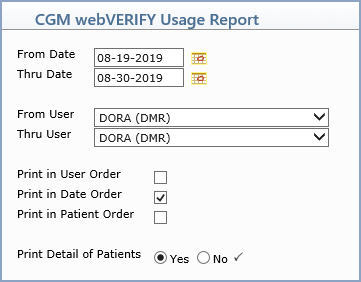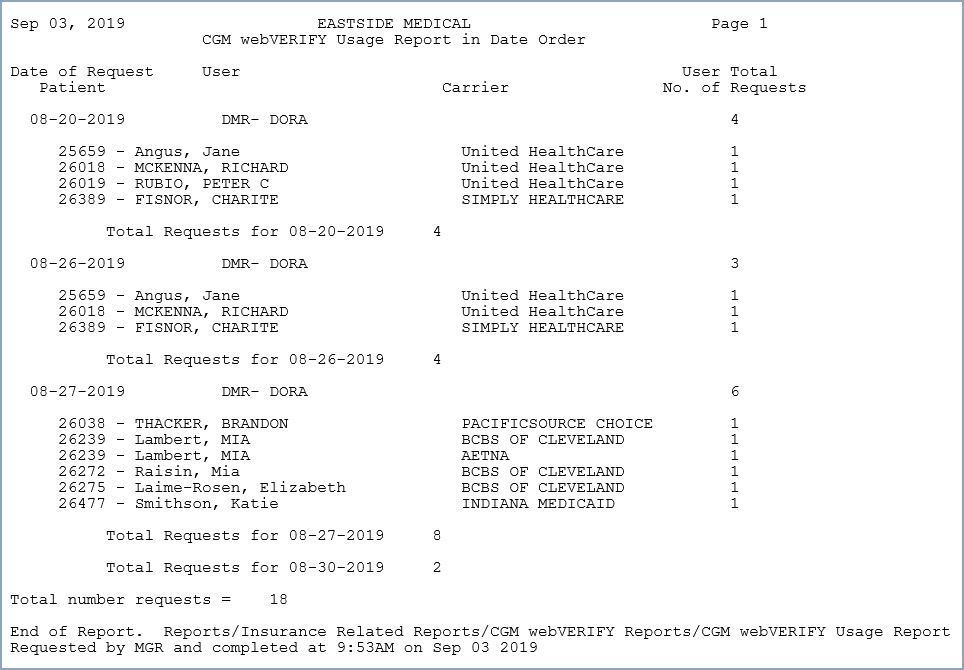| Prompt |
Response |
Req |
Len |
| From Date |
Type the date you want the report to
begin with or click the calendar icon to select a date. This refers
to the date that the Verify Eligibility function was performed. |
|
10 |
| Thru Date |
Type the date you want the report to
end with or click the calendar icon to select a date. This refers
to the date the Verify Eligibility function was performed. |
|
10 |
| From User |
Select the user you want to begin with
or leave the field blank to start with the first user code in
the table. |
|
6 |
| Thru User |
Select the user you want to end with
or leave the field blank to end with the last user code in the
table. |
|
6 |
| Print in User Order |
If you want to print the report in User
code order, select this check box. If you select multiple sorting
options, a separate report is generated for each option. |
|
1 |
| Print in Date Order |
If you want to print the report in date
order, select this check box. This refers to the date that the
Verify Eligibility function was performed. If you select multiple
sorting options, a separate report is generated for each option. |
|
1 |
| Print in Patient Order |
If you want to print the report in patient
order by account number, select this check box. If you select
multiple sorting options, a separate report is generated fro each
option. |
|
1 |
| Print Detail of Patients |
If you want to include the patient's
account number, name and insurance company for each request, select
this check box. |
 |
1 |