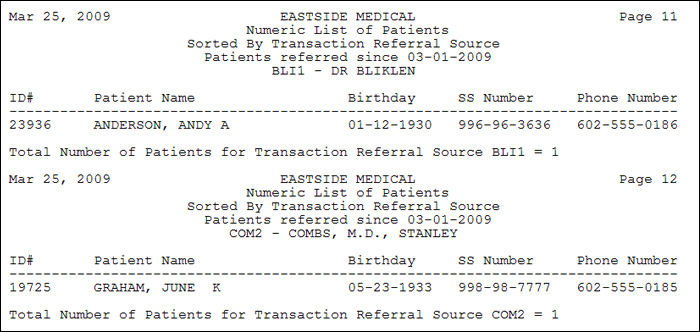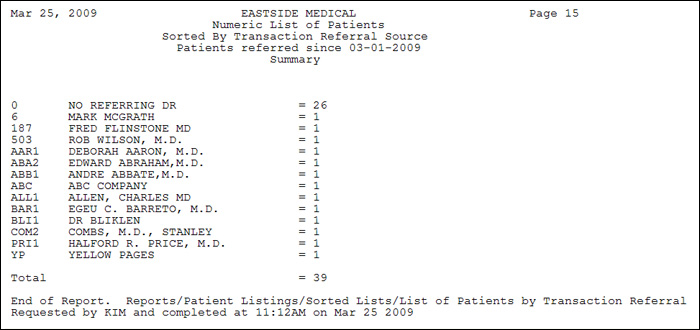| Prompt | Response | Req | Len |
|---|---|---|---|
| Begin with Referral Source | Type the code you want to start with, or leave the text box blank to start with the first code in the table. | 5 | |
| End with Referral Source | Type the code you want to end with, or leave the text box blank to end with the last code in the table. | 5 | |
| Alpha or Numeric | Select the sorting option you want. | 1 | |
| Print Detail of Patients | If you want to print the individual detail of patients (accounts), select this check box. If you do not select to print the detail of patients, a summary of the total number of patients per code and the percentage of total patients per code will be printed. | 1 | |
| Include Address Information | If you selected to print detail of patients and want to print the patient's address information, select this check box. | 1 | |
| Include Patients with No Activity | Check this box if you want to include patients with no activity | 1 | |
| Patients referred since | Type the date you want or click the calendar icon to select a date. If any activity (transaction) has been posted on the account since this date, the patient will be included on this report. If an account has never had any activity posted, the account will be included in the report because it is treated as a 'new patient' account, and is considered a valid result to be included on the report. | 10 | |
| Print from List | If you want to print this report based only on the patients contained in a previously defined DMS List, select the list you want to use. For example, if you want the report to include Medicare patients only, create a list of all the Medicare patients by using the List Processor (Reports, Data Management System) and then in this Print from List field, select the Medicare patient list you just created. | 20 |