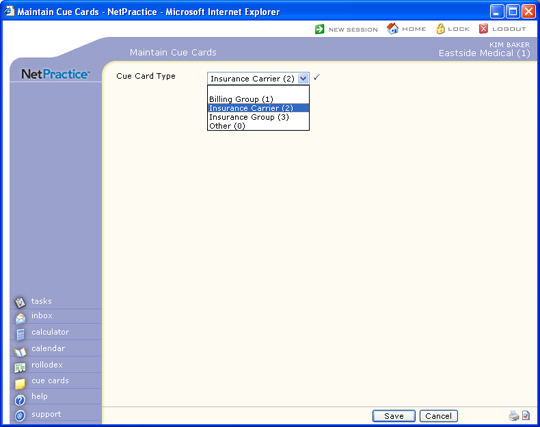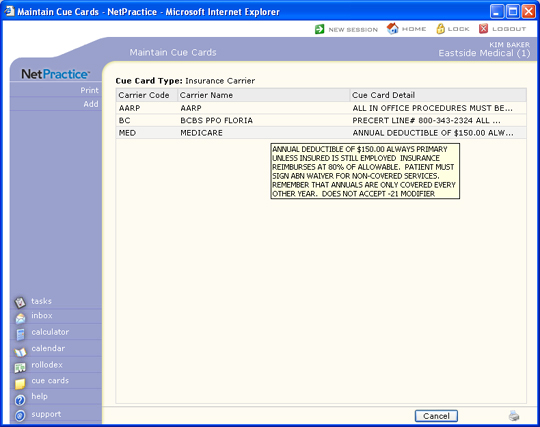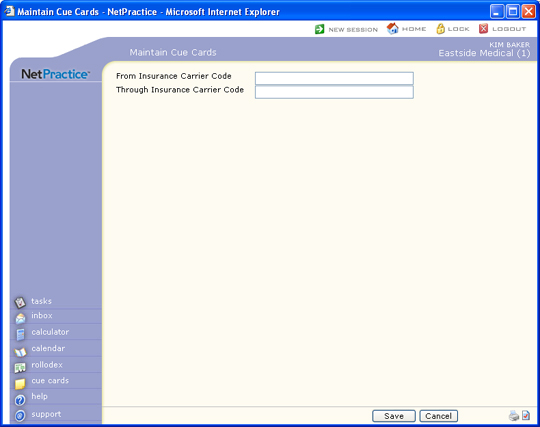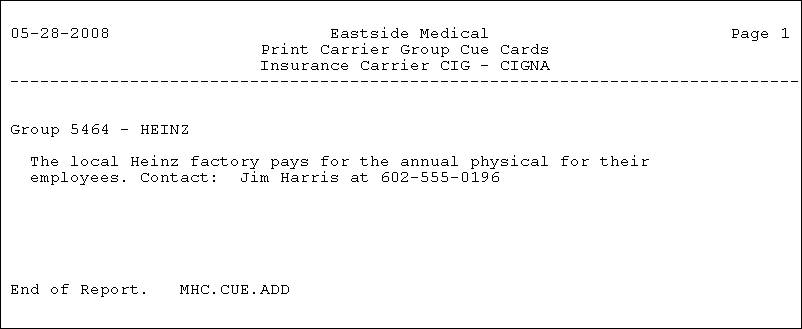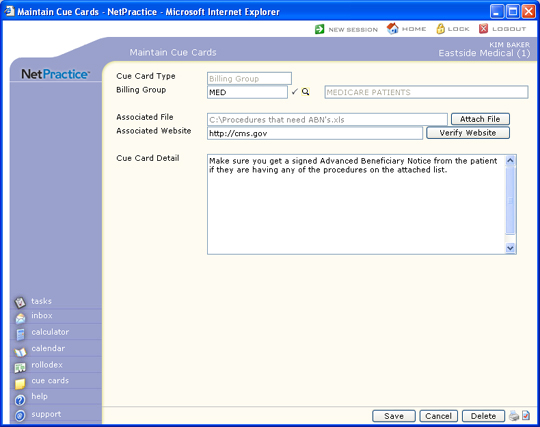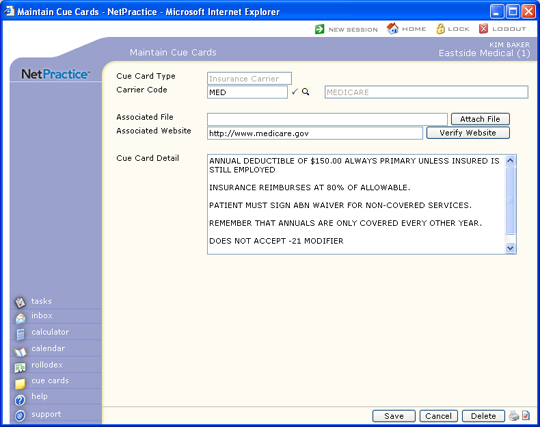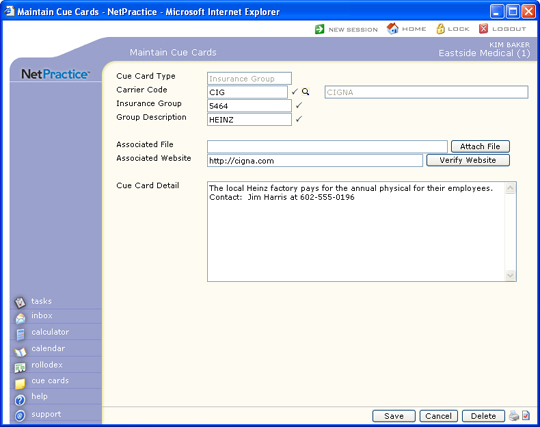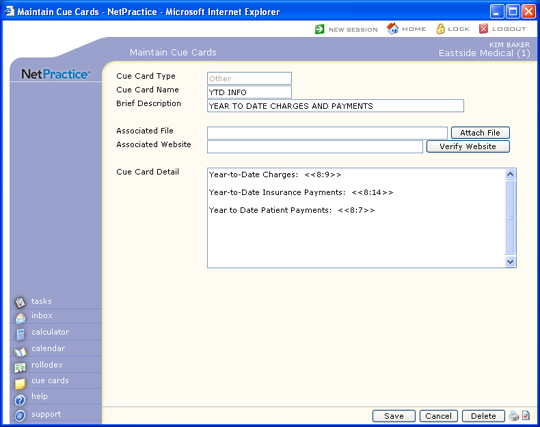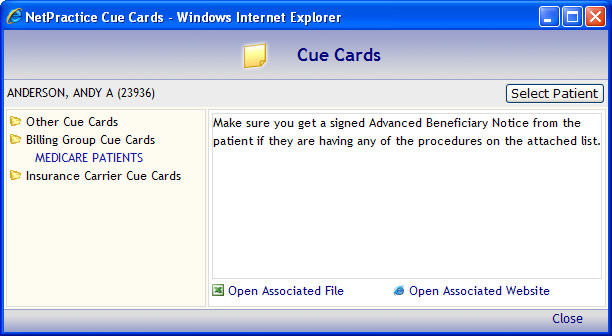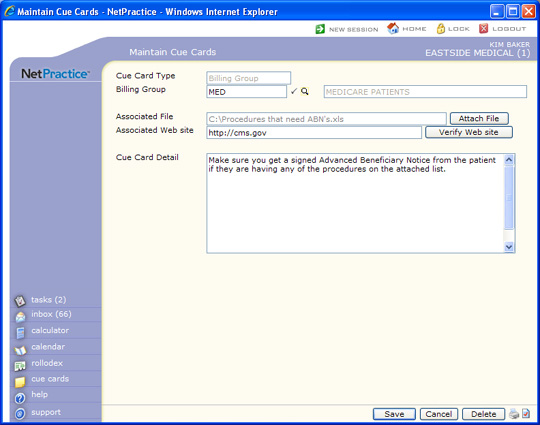| Prompt |
Response |
Req |
Len |
| Cue Card Type |
This field is informational only and
reflects the selected Cue Card Type. |
|
15 |
| Carrier Code |
Type the code you want or click the
magnifying glass to search the table. |
 |
15 |
| Insurance Group |
Type the group number for this specific
group. This number must match the number in the Group Number field
on the patient's Insurance Policy Information screen or CGM webPRACTICE
will be unable to locate the patient accounts for this insurance
group and cue card. |
 |
15 |
| Group Description |
Type a description of the group, which
is generally an employer or association. |
 |
15 |
| Associated File |
Click Attach File to browse documents
to attach to this cue card. After you attach the file, the name
and file path display, but will be unavailable from this field.
You must view the actual cue card to open the file. |
|
1 |
| Associated Web site |
Type a website address that you want
to be able to access from this cue card. The address must begin
with either http:// or https://. Click Verify Web site to ensure
that the address leads to the website. |
|
1 |
| Cue Card Detail |
Type any free text information pertaining
to this Cue Card. |
|
70*11 |
| Prompt |
Response |
Req |
Len |
| Cue Card Type |
This field is informational only and
reflects the selected Cue Card Type. |
|
15 |
| Cue Card Name |
Type a brief name for the cue card. |
|
15 |
| Brief Description |
Type a brief description of the cue
card. |
|
50 |
| Associated File |
Click Attach File to browse documents
to attach to this cue card. After you attach the file, the name
and file path display, but will be unavailable from this field.
You must view the actual cue card to open the file. |
|
1 |
| Associated Web site |
Type a website address that you want
to be able to access from this cue card. The address must begin
with either http:// or https://. Click 'Verify Web site' to ensure
that the address leads to the website. |
|
1 |
| Cue Card Detail |
Type any free text information pertaining
to this Cue Card. |
|
70*11 |