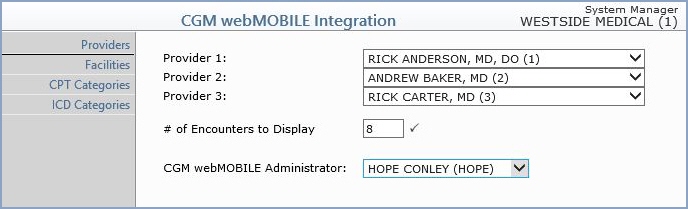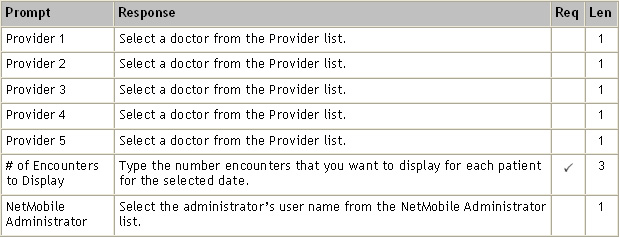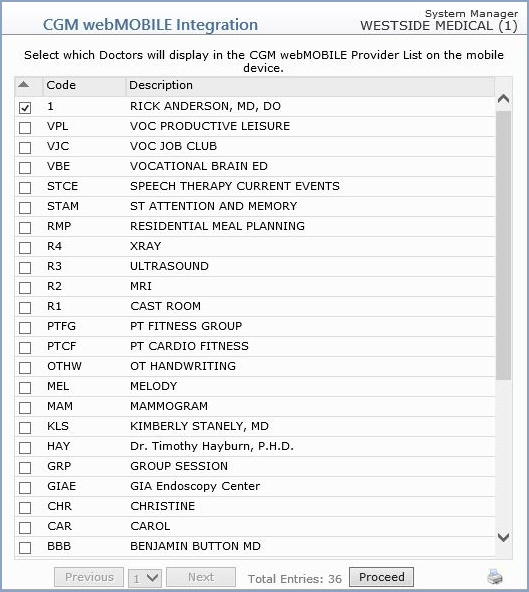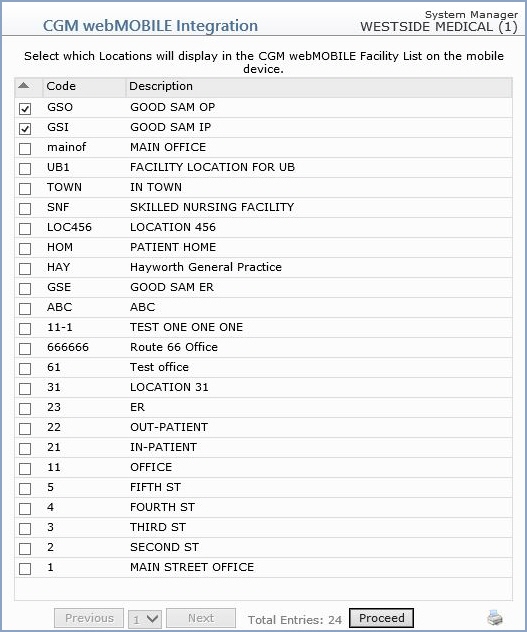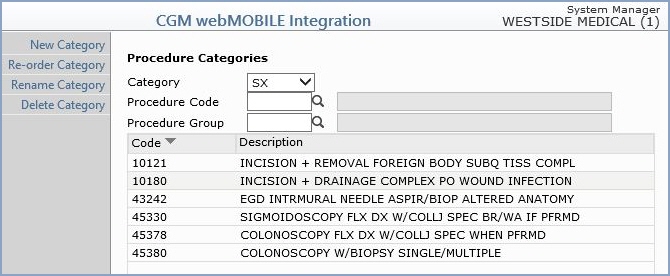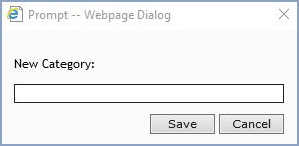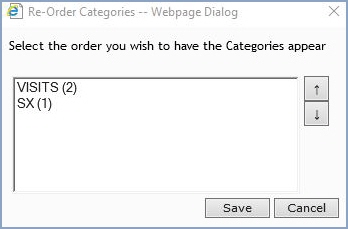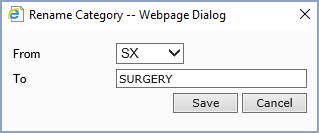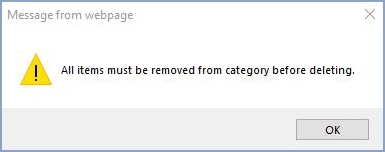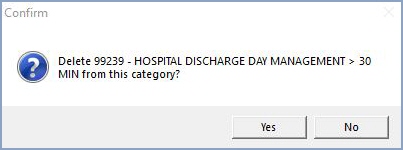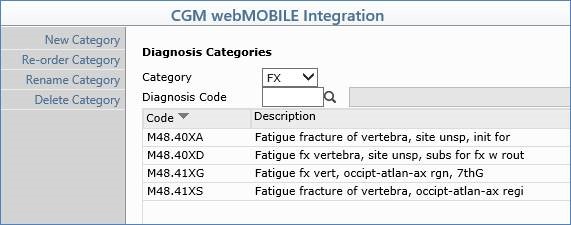CGM webMOBILE Integration
If your practice subscribes to CGM webMOBILE, you must complete the CGM webMOBILE Integration. For more information, see CGM webMOBILE.
With the CGM webMOBILE Integration function, you can set up CGM webMOBILE to meet your practice's needs. If your practice uses multiple databases in CGM webPRACTICE, this information must be set up for each database and entered from within that database.
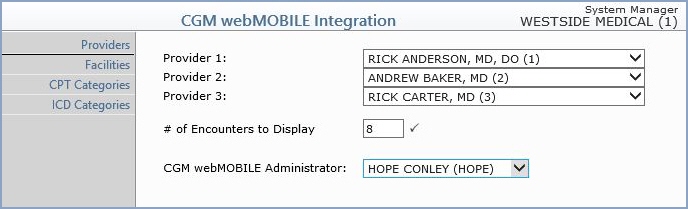
Data Field Information
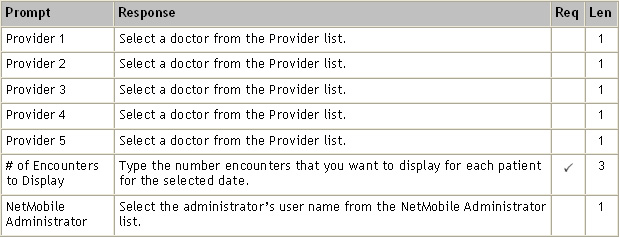
There are several functions on the Action Column that need to be completed for this integration:
- Providers: With the Providers function, you can select the check box next to the provider(s) that you want displayed in the CGM webMOBILE Provider List on the mobile device.
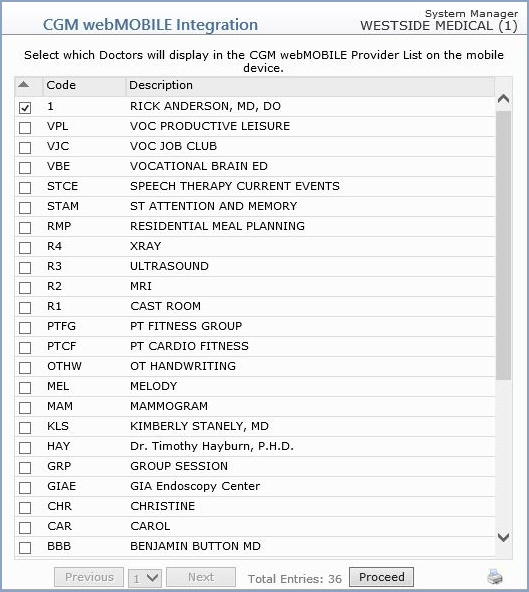
- Facilities: With the Facilities function, you can select the check box next to the locations that you want displayed on the CGM webMOBILE Facility List on the mobile device.
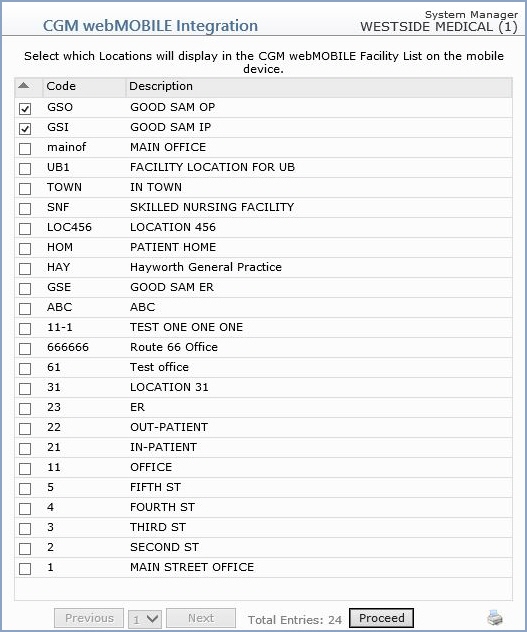
- CPT Categories: With the CPT Categories function you can set up your most commonly used procedure codes or procedure groups into easily accessible procedure categories. The codes you select appear in the lower portion of the screen as the codes are added.
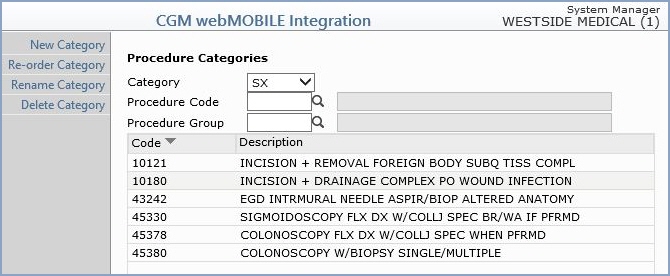
Data Field Information

Click New Category in the Action Column to create a new Procedure Category and type the name of the category you are creating.
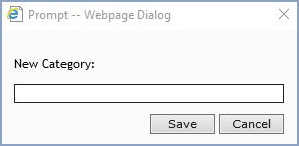
Click Re-order Category in the Action Column to place existing categories in the order you want them to display. Select a category and use the arrows to change its order.
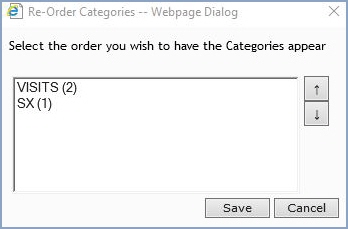
Click Rename Category in the Action Column to change the name of a category. Select the category you want to change and then type the new name of the category.
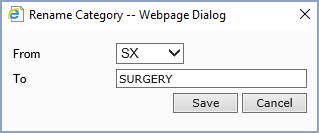
Click Delete Category in the Action Column to remove a category from the list. To delete a category, you must first delete all of the procedure codes within that category.
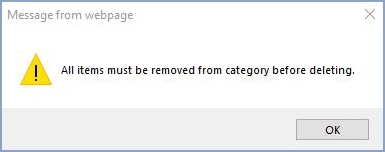
To delete a procedure, click anywhere on the line containing the procedure information.
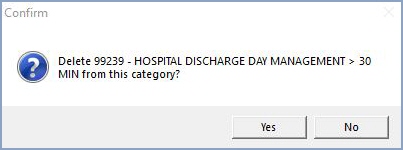
- ICD9 Categories: With the ICD9 Categories function you can set up your most commonly used diagnosis codes into easily accessible diagnostic categories. The codes you select appear in the lower portion of the screen as the codes are added. This function works the same as the CPT Categories function with nearly identical screens and options.
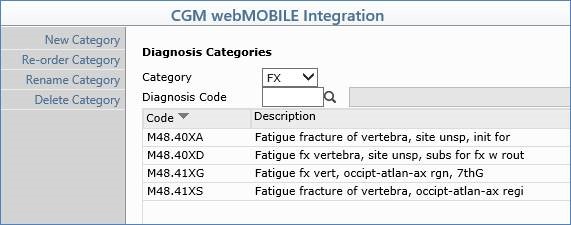
Data Field Information