
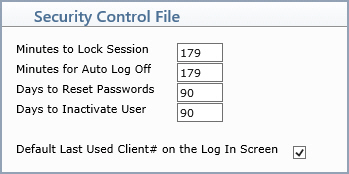
| Prompt | Response | Req | Len |
|---|---|---|---|
| Minutes to Lock Session | Type the number of minutes you want
to elapse before the idle session is locked. The maximum number
allowed in this field is 179 minutes. This field is provided so you can prevent unauthorized users from accessing other staff member's workstation sessions when they become idle or if they leave their workstation unattended. 'Idle' means the screen display has not been refreshed. For example, say this field is set to ten minutes and you are editing a function which contains multiple fields. You are actively accessing and setting the individual fields within the screen and after ten minutes your session locks. The reason for this is because the entire screen has to be refreshed to recognize the session as still active. You should click Save within the required number of minutes to prevent your session from locking. |
3 | |
| Minutes for Auto Log Off | Type the number of minutes you want
to elapse before logging off an idle session. The maximum
number allowed in this field is 179 minutes. This field is provided so you can prevent unauthorized users from accessing other staff member's workstation sessions when they become idle or if they leave their workstations unattended. If you have multiple sessions open under the same namespace, User code and workstation IP address, each session will be tracked separately and logged off individually if it has been idle for the specified number of minutes. For additional information on multiple sessions, see User Licensing. To prevent this situation from happening frequently, you could set the Minutes to Lock Session less than the Minutes for Auto Log Off. This way the sessions would be locked, (requiring only a password to unlock) before, or instead of, being completely logged off. |
3 | |
| Days to Reset Passwords | Type the number of days you want to elapse before a user's password will automatically expire and require them to change it. With this field you can maintain a high level of system security and make sure passwords are changed routinely. | 3 | |
| Days to Inactivate User | Type the number of days you want to
elapse that a user has not logged on before inactivating their
User Code. To disable this function type a '0' (zero) or leave this field blank. User Codes will then never be automatically inactivated. |
3 |