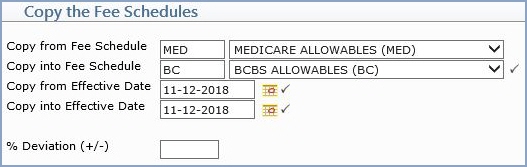| Copy from Fee Schedule |
Type the fee schedule you want or select from the Fee Schedule list. |
|
5 |
| Copy into Fee Schedule |
Type the fee schedule you want or select from the Fee Schedule list. |
 |
5 |
| Copy from Effective Date |
This field defaults to the current date. Type the effective date of the fee schedule you want or click the calendar icon to select a date. |
 |
10 |
| Copy into Effective Date |
This field defaults to the current date. Type the effective date of the fee schedule you want or click the calendar icon to select a date. |
 |
10 |
| % Deviation (+/-) |
Type the percentage amount to increase or decrease the allowed amounts of the copied fee schedule. For example, 5.2 would equate to a 5.2% increase, -5.2 would mean a 5.2% decrease. |
|
5 |