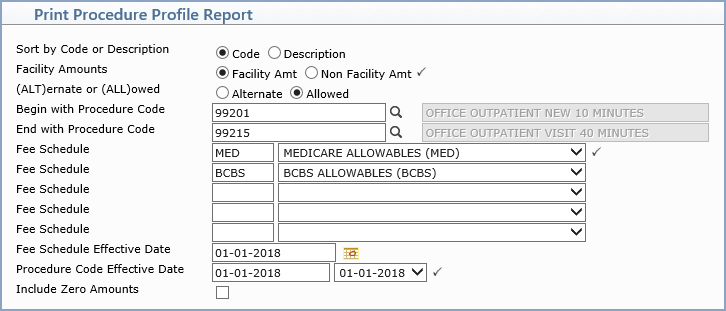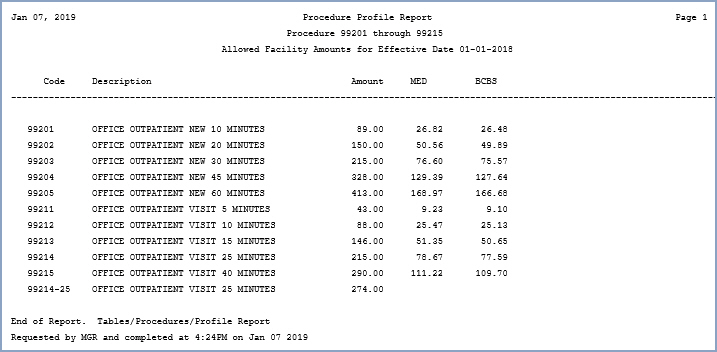| Prompt |
Response |
Req |
Len |
| Sort by Code or Description |
Select the sorting option you want. |
|
1 |
| Facility Amounts |
Select which amounts you want to include on the report. |
 |
3 |
| (ALT)ernate or (ALL)owed |
Select which amounts you want to compare. |
|
3 |
| Begin with Procedure Code |
Type the code you want to begin with, click the magnifying glass to search the table or leave the field blank to start with the first code in the table. |
|
25 |
| End with Procedure Code |
Type the code you want to end with, click the magnifying glass to search the table or leave the field blank to start with the first code in the table. |
|
25 |
| Fee Schedule |
Type the fee schedule you want or select from the Fee Schedule list. |
 |
5 |
| Fee Schedule |
Type the fee schedule you want or select from the Fee Schedule list. |
|
5 |
| Fee Schedule |
Type the fee schedule you want or select from the Fee Schedule list. |
|
5 |
| Fee Schedule |
Type the fee schedule you want or select from the Fee Schedule list. |
|
5 |
| Fee Schedule |
Type the fee schedule you want or select from the Fee Schedule list. |
|
5 |
| Fee Schedule Effective Date |
Type the effective date of the fee schedule you want or click the calendar icon to select a date. |
|
15 |
| Procedure Code Effective Date |
|
 |
15 |
| Include Zero Amounts |
If you want to include procedures that do not contain a price or contain zero as the price, select this check box. |
 |
1 |