
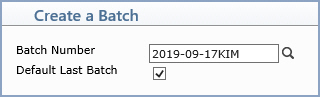
| Prompt | Response | Req | Len |
|---|---|---|---|
| Batch Number | Type a unique number to identify this batch or click the magnifying glass to select an existing batch number. | 17 | |
| Default Last Batch | If you want the last batch number (used by the current user, in the current database, for the current date) to default, select this check box. If you select this check box while in any function in the system that contains a Batch Number field and then you access a different function that contains a Batch Number field, the Batch Number field will automatically default the last batch number used. |
1 |
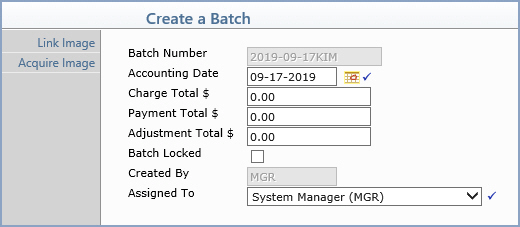
| Prompt | Response | Req | Len |
|---|---|---|---|
| Batch Number | This field is informational only and reflects the unique number identifying this batch. | 17 | |
| Accounting Date | Type the accounting date for this batch
or click the calendar icon to select a date. When you post transactions
in a batch, the Accounting Date defaults to the date entered in
this field and cannot be changed in the transaction.
If you enter an Accounting Date prior to the current date when creating a new batch, a warning message will display if you have selected the Provide Warning for Past Acct Dates check box in the Batch Control Integration function. |
10 | |
| Charge Total $ | Type the total dollar amount for this
batch (or 0.00 if you don't know the total ahead of time) if you
want the system to track a running total for the batch as procedures
are posted. The Batch Report will then indicate whether or not
the batch is balanced. Leave this field blank if you do not want to use a batch while posting procedures. |
15 | |
| Payment Total $ | Type the total dollar amount for this
batch (or 0.00 if you don't know the total ahead of time) if you
want the system to track a running total for the batch as payments
are posted. The Batch Report will then indicate whether or not
the batch is balanced. Leave this field blank if you do not want to use a batch while posting payments. |
15 | |
| Adjustment Total $ | Type the total dollar amount for this
batch (or 0.00 if you don't know the total ahead of time) if you
want the system to track a running total for the batch as adjustments
are posted. The Batch Report will then indicate whether or not
the batch is balanced. Leave this field blank if you do not want to use a batch while posting adjustments. |
15 | |
| Batch Locked | If you want to lock this batch to prevent it from being modified, select this check box. | 1 | |
| Created By | This field is informational only and reflects the User Code of the user who created the batch. | 10 | |
| Assigned to | Select the code you want from the User list if you want to assign this batch to a specific User. | 10 |