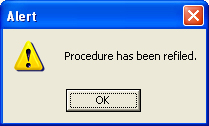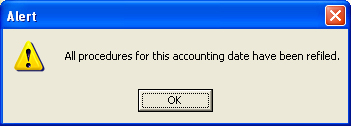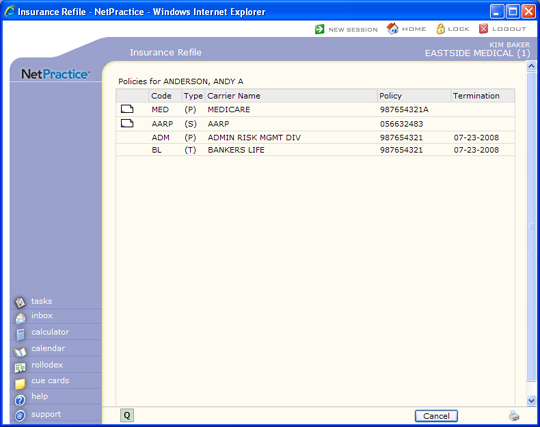
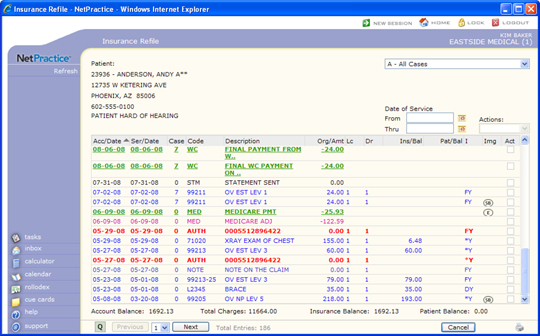
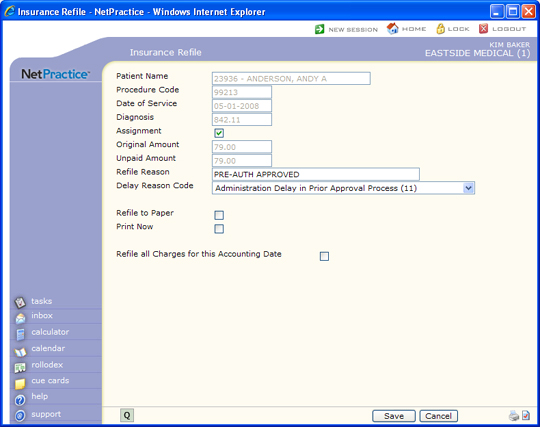
| Prompt | Response | Req | Len |
|---|---|---|---|
| Procedure Code | This field is informational only and reflects the procedure code on the selected transaction. | 10 | |
| Date of Service | This field is informational only and reflects the date of service of the selected transaction. | 10 | |
| Diagnosis Codes | This field is informational only and reflects the diagnosis code(s) on the selected transaction. | 27 | |
| Assignment | If you want to accept assignment on this claim select this check box. | 1 | |
| Original Amount | This field is informational only and reflects the original charge amount on the selected transaction. | 10 | |
| Unpaid Amount | This field is informational only and reflects the amount still unpaid on the selected transaction. | 10 | |
| ICN Number | Type the ICN (Insurance Claim Number) associated with this charge. The field defaults with the existing ICN number entered on this charge through the Payment Entry Function, Post ERA File or the last refile. The ICN is sent on electronic claims only and is required if you select a Resubmission Code of 7 or 8, although you can enter an ICN without a Resubmission Code. In that case, it does not go on the claim, but it does get stored on the account. Not all carriers require a resubmission code and ICN so you should be sure of the carrier's requirements before submitting a claim with these codes. If an ICN is entered on the payment or on the claim in a refile function, the ICN displays in the following places on the patient's account: - On the Transaction History screen when you click the plus sign (+) next to the charge. The most recently used ICN displays. - In ICN field at the top section of the Transaction History Detail screen for the payment. The ICN entered with the original payment displays. - Next to the payment code in the payment section of the Transaction History Detail screen for the charge. The ICN entered with the original payment displays. - Next to the claim action in the insurance ledger portion of the Transaction History Detail screen for the charge. The ICN used with the refile function displays next to the refiled charge only if a Resubmission Code of 7 or 8 was used when the claim was refiled. |
50 | |
| Refile Reason | Type the reason that you are refiling the claim. This appears in the insurance ledger section in the Action column of the refile entry on the patient's Transaction History Detail screen. | 40 | |
| Delay Reason Code | To satisfy some carrier requirements or for your own record keeping purposes, select the Delay Reason from the Delay Reason Code list. The Delay Reason code displays on the Transaction History Detail screen next to 'Claim Delay'. This will be sent with the electronic claim, but will not print on a paper claim. | 2 | |
| Resubmission Code | Select the resubmission code for this claim from the list. This information is sent on electronic claims only. Not all carriers require this and may reject claims that contain this information. Make sure you are aware of the carrier's requirements before including this on the refile. If you select a Resubmission Code of 7 or 8, the ICN Number is required. The Resubmission Code appears beneath the refiled item in the insurance ledger portion of the patient's Transaction History Detail screen for this charge. |
1 | |
| Refile to Paper | If you want to store this refiled claim in the print file to be printed later, select this check box. Or, you can print it now by selecting the Print Now check box. NOTE: This will not work for UB forms. To print a refiled UB form, use the Print Insurance Forms function. |
1 | |
| Print Now | If you want this claim to print now, rather than being stored in the print file, select this check box. You must also select the Refile to Paper check box. NOTE: This will not work for UB forms. To print a refiled UB form, you must print it from the Print Insurance Forms function. |
1 | |
| Refile all Charges for this Accounting Date | If you want to refile all charges posted with this accounting date, select this check box. | 1 |