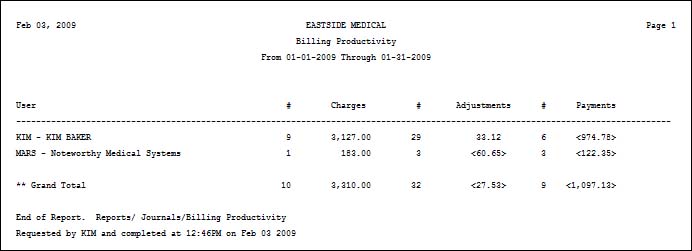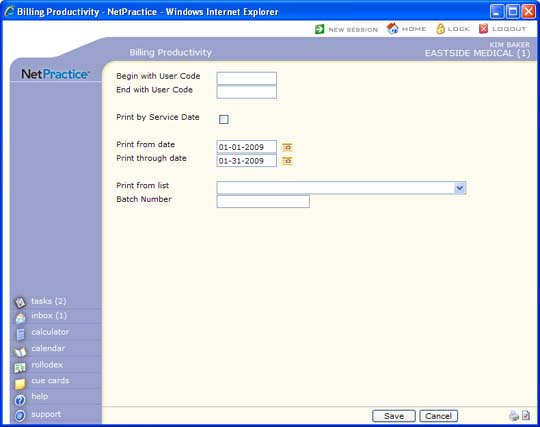
| Prompt | Response | Req | Len |
|---|---|---|---|
| Begin with User Code | Type the code you want to begin with or leave the field blank to start with the first User code. | 10 | |
| End with User Code | Type the code you want to end with or leave the field blank to end with the last User code. | 10 | |
| Print by Service Date | If you want to print the report by date
of service, select this check box. This prints results for charges,
payments and adjustments with dates of service that are within
the specified date range. If you leave this check box blank, the report prints results for charges, payments and adjustments with accounting dates that are within the specified date range. |
1 | |
| Print from date | Type the date you want the report to
begin with or click the calendar icon to select a date. The date range includes results by accounting date or date of service depending on whether or not you select the Print by Service Date check box. |
10 | |
| Print through date | Type the date you want the report to
end with or click the calendar icon to select a date. The date range includes results by accounting date or date of service depending on whether or not you select the Print by Service Date check box. |
10 | |
| Print from list | If you want to print this report based only on the patients contained in a previously defined DMS List, select the list you want to use. For example, if you want the report to include Medicare patients only, create a list of all the Medicare patients by using the List Processor (Reports, Data Management System) and then in this Print from List field, select the Medicare patient list you just created. | 20 | |
| Batch Number | Type a batch number to print only the transactions within that batch, type '0' to print all non-batched transactions, or leave blank to print all transactions. | 17 |