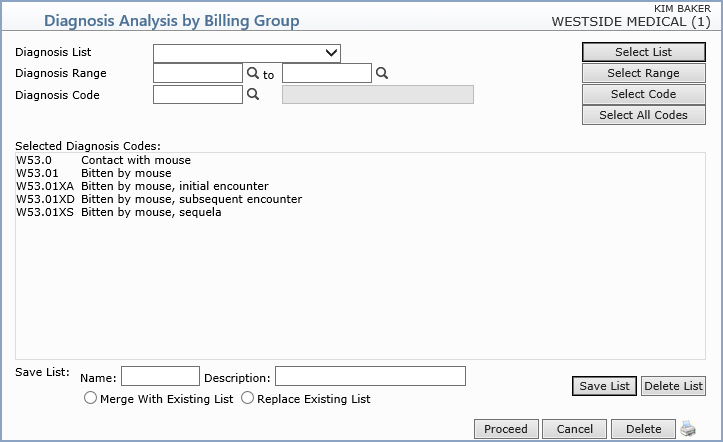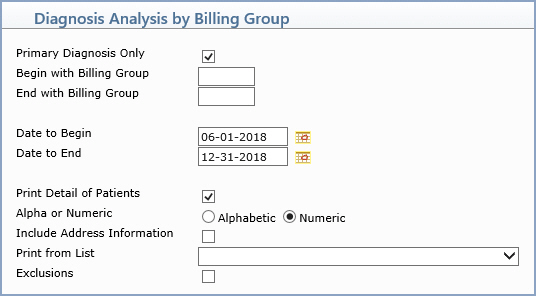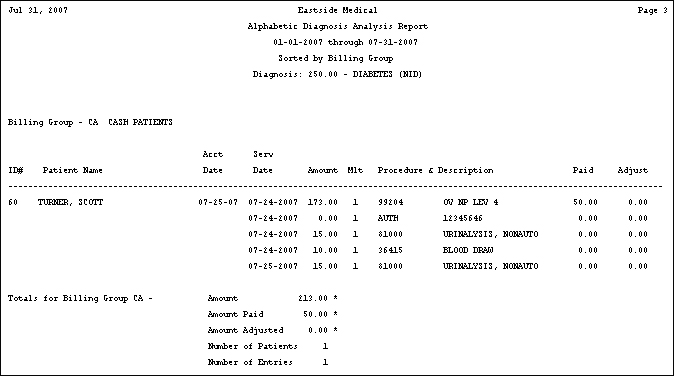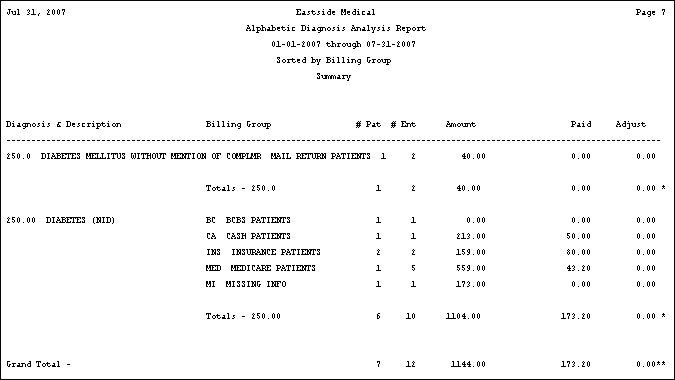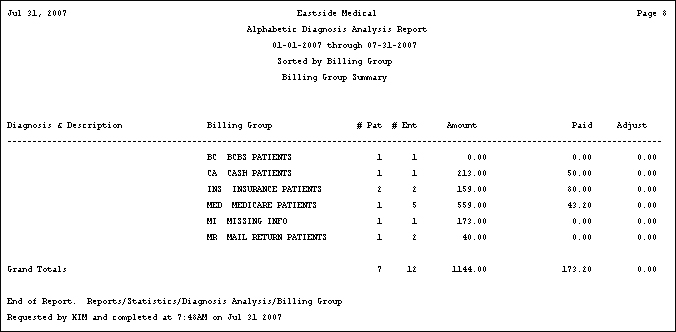| Prompt |
Response |
Req |
Len |
| Primary Diagnosis Only |
If you only want the report generated based primary diagnosis, select this check box. |
 |
1 |
| Begin with Billing Group |
Type the code you want to start with or leave the text box blank to start with the first code in the table. |
|
6 |
| End with Billing Group |
Type the code you want to end with or leave the text box blank to end with the last code in the table. |
|
6 |
| Date to Begin |
Type the date you want the report to start with or click the calendar icon to select a date. |
|
10 |
| Date to End |
Type the date you want the report to end with or click the calendar icon to select a date. |
|
10 |
| Print Detail of Patients |
If you want to print the individual detail of patients (accounts), select this check box. |
|
1 |
| Alpha or Numeric |
If you selected to print detail of patients - select the sorting option you want. |
|
1 |
| Include Address Information |
If you selected to print detail of patients and you want to print the patient's address information, select this check box. |
|
1 |
| Print from List |
If you want to print this report based only on the patients contained in a previously defined DMS List, click the list you want to use. For example, if you want a report only for Medicare patients, you first create a list of all your Medicare patients, then print the Statistical Analysis report and select the Medicare patient list you just created for 'Print from List'. |
|
15 |
| Exclusions |
If you want to indicate if any codes should be excluded from the previously selected codes, select this check box. |
|
1 |