
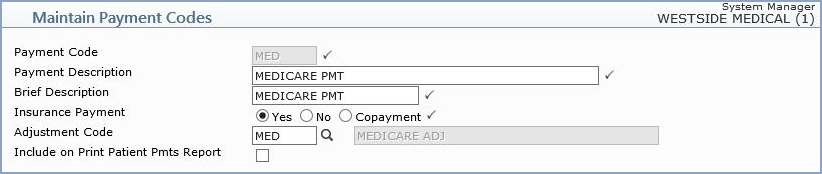
| Prompt | Response | Req | Len |
|---|---|---|---|
| Payment Code | Type the code you want or click the magnifying glass to search the table. This code cannot begin with a zero. | 5 | |
| Payment Description | Type a description of the payment code. This description will be printed on patient statements unless you enter a Remark during Payment Entry, which will override this field. |  |
45 |
| Brief Description | Type the brief description for the code. |  |
20 |
| Insurance Payment | Select the applicable option. Yes - If this payment code represents an insurance payment, select this option. No - If this payment code represents a patient payment or other type of payment, select this option. Co-payment - If the payment code represents a co-payment from the patient, select this option. NOTE: For detailed information about how this selection affects how your payments are posted, see the Transactions, Payment Entry section of Help. |
 |
1 |
| Adjustment Code | Type the adjustment code you want to default with this Payment Code or select from the Adjustment list, if applicable. | 5 |