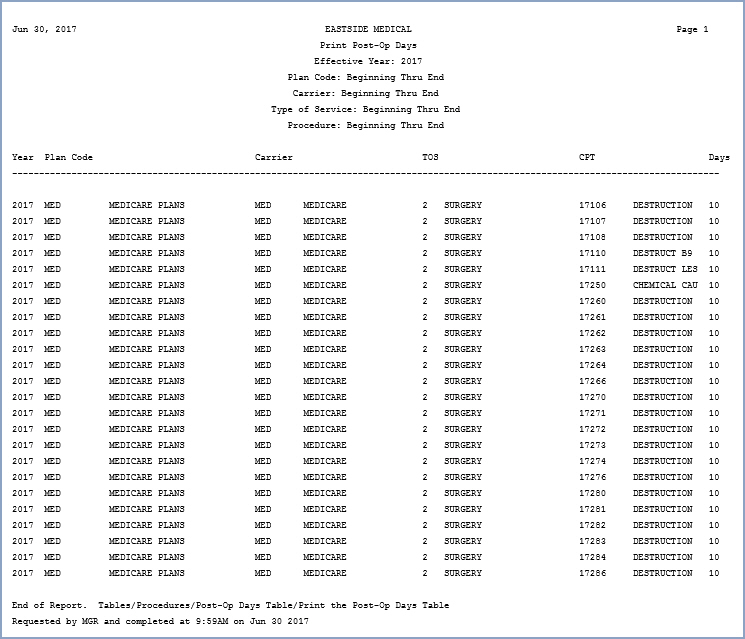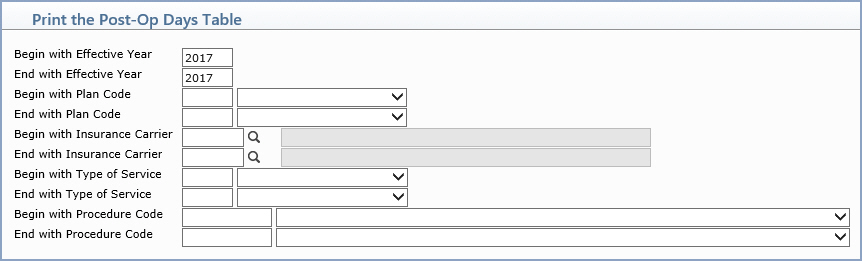
| Prompt | Response | Req | Len |
|---|---|---|---|
| Begin with Effective Year | Type the year you want the report to start. | 4 | |
| End with Effective Year | Type the year you want the report to end. | 4 | |
| Begin with Plan Code | Type or select the code you want to start with, or leave the text box blank to start with the first code in the table. | 3 |
|
| End with Plan Code | Type or select the code you want to end with, or leave the text box blank to end with the last code in the table. | ||
| Begin with Insurance Carrier | Type the code you want the report to start with, or click the magnifying glass to search the table. | 5 |
|
| End with Insurance Carrier | Type the code you want the report to end with, or click the magnifying glass to search the table. | ||
| Begin with Type of Service | Type or select the Type of Service code. The list only includes the types of service that have the Surgery Type of Service check box selected in the Type of Service Table. | 3 |
|
| End with Type of Service | Type or select the Type of Service code. The list only includes the types of service that have the Surgery Type of Service check box selected in the Type of Service Table. | ||
| Begin with Procedure Code | Type the code you want to begin with or leave the field blank to start with the first available item in the table. The only codes displayed in the drop-down list are the Procedure Codes that are stored with Surgery for the Type of Service. | 25 | |
| End with Procedure Code | Type the code you want to end with or leave the field blank to end with the last available item in the table. The only codes displayed in the drop-down list are the Procedure Codes that are stored with Surgery for the Type of Service. | 25 |
You can also print this report to Word by selecting the Microsoft Word
via MyReports option in the Printers dialog box. For additional
information about the printing options available, see Printing
in CGM webPRACTICE under the Introduction section of Help and
MyReports under the main Reports
menu.
Sample Report