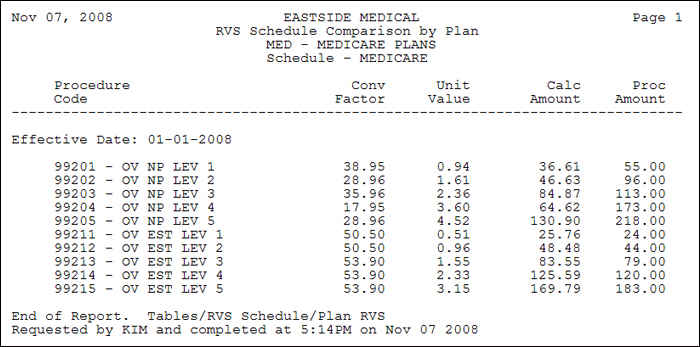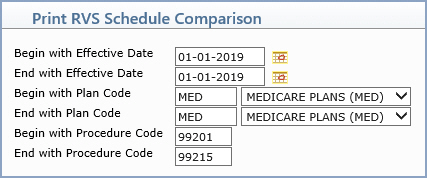
| Prompt | Response | Req | Len |
|---|---|---|---|
| Begin with Effective Date | Type the effective date of the RVS schedule you want to begin with or click the calendar icon to select a date. | 10 | |
| End with Effective Date | Type the effective date of the RVS schedule you want to end with or click the calendar icon to select a date. | 10 | |
| Begin with Plan Code | Type the code you want to begin with, select from the Plan Code list, or leave the field blank to start with the first code in the table. | 5 | |
| End with Plan Code | Type the code you want to end with, select from the Plan Code list, or leave the field blank to end with the last code in the table. | 5 | |
| Begin with Procedure Code | Type the code you want to begin with, select from the Procedure Code list, or leave the field blank to start with the first code in the table. | 5 | |
| End with Procedure Code | Type the code you want to end with or leave the text box blank to end with the last code in the table. | 5 |