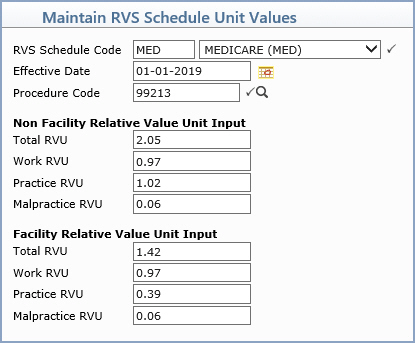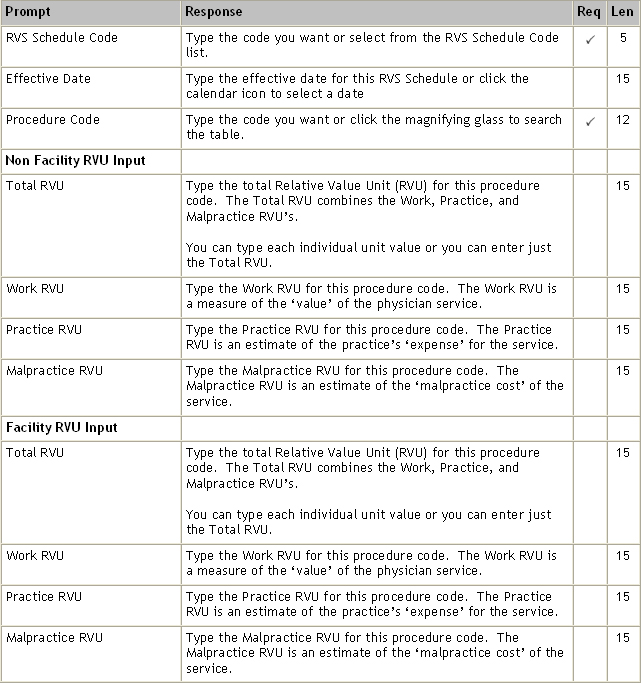Maintain RVS Schedule Unit Values
With the Maintain RVS Schedule Unit Values function, you can enter the unit values for each procedure code. For information about the steps involved in setting up RVS Schedules and the yearly update process, see RVS Schedule Setup Process under the Introduction, System Processes help section.
You should enter the individual unit values for each procedure code using one of these three functions:- Manually enter the amounts.
- Copy the amounts from another RVS schedule - Copy RVS Schedules.
- Import the amounts - Import RVU's. You should use this process to save large quantities of data entry time and ensure the accuracy of the data loaded. This will load the unit values for every procedure code stored in your Procedure Code Table into the RVS schedule.
Upon accessing this function, the Maintain RVS Schedule Unit Values screen displays containing blank data fields.
NOTE: After you type the RVS Schedule Code, Effective Date and Procedure Code, you must press the TAB key to view the Relative Value Units (RVU's). If you press the ENTER key, the screen will save and refresh with only the RVS Schedule Code and Effective Date displaying. This is due to an internal programming requirement and cannot be changed.
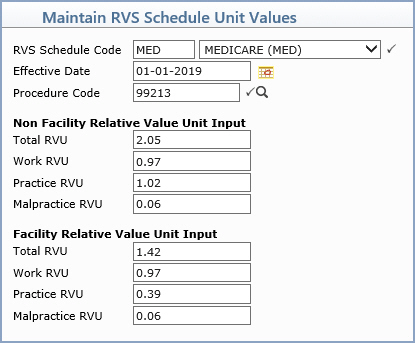
Data Field Information
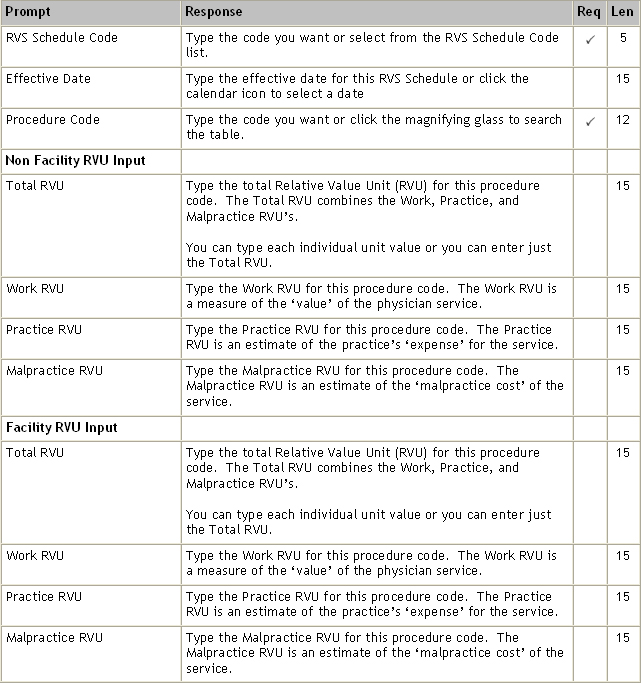
The 'relative value' of a procedure is based on a value in units, not a dollar amount. For CGM webPRACTICE to calculate the procedure's value (the allowed amount) as a dollar amount, the RVS Schedule pricing algorithm is used.
RVS Schedule Pricing Algorithm
Multiply the Total RVS Unit Value entered for a procedure by the Conversion Factor entered for the Insurance Plan Code.
Since insurance carriers establish the conversion factors, the conversion factors are stored within the Insurance Plan Codes. For information about entering conversion factors, see Maintain Insurance Plan Code Conversion Amounts.
After the Unit Values for each procedure are stored and the Conversion Factor has been entered, you can compare your practice's current procedure amounts against the amounts calculated by the RVS Schedule pricing algorithm using the Print RVS Schedule Comparison report.
After you Save the code, the information refreshes on the screen.
To delete a provider number, select the referral source and insurance carrier. When the provider number displays, click Delete in the lower-right corner of the screen.