
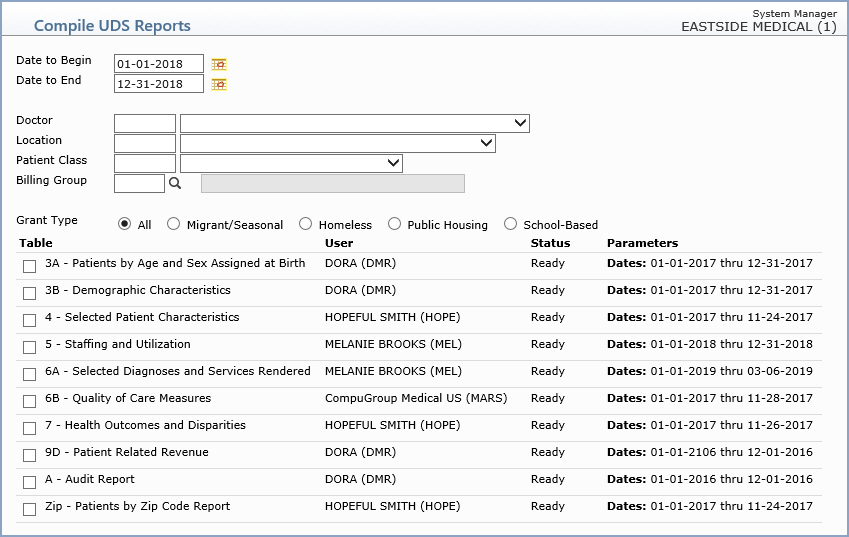
| Prompt | Response | Req | Len |
|---|---|---|---|
| Date to Begin | Type the Date of Service you want to begin with or click the calendar icon to select a date. Although these reports are designed to be submitted yearly to comply with the UDS requirements, you can compile and print the reports as often as necessary to validate your data periodically throughout the year. | 10 | |
| Date to End | Type the Date of Service you want to end with or click the calendar icon to select a date. | 10 | |
| Doctor | Type the Performing Doctor code you want, select from the Doctor list or leave the field blank to include all doctors. | 10 | |
| Location | Type the Transaction Location code you
want, select from the Location list or leave the field blank to
include all locations.
Note: If you run each location separately, the number of patients will not equal the number of patients reflected on the report run for all locations. If a patient is seen at more than one location, that patient is counted on each location report, if run individually. If no location is selected, that same patient appears only once. |
10 | |
| Patient Class | Type the Patient Class code you want, select from the Patient Class list or leave the field blank to include all patient classes. | 10 | |
| Billing Group | Type the Billing Group code you want, click the magnifying glass to search the table or leave the field blank to include all billing groups. | 10 | |
| Grant Type | Select the appropriate Grant Type. | 1 |
|
| Table | Select the check box(es) to indicate
which Tables you want to compile on the report.
Note: The User that last compiled the reports, the Status of the report and the Parameters selected the last time the reports were compiled display for each Table. |
|