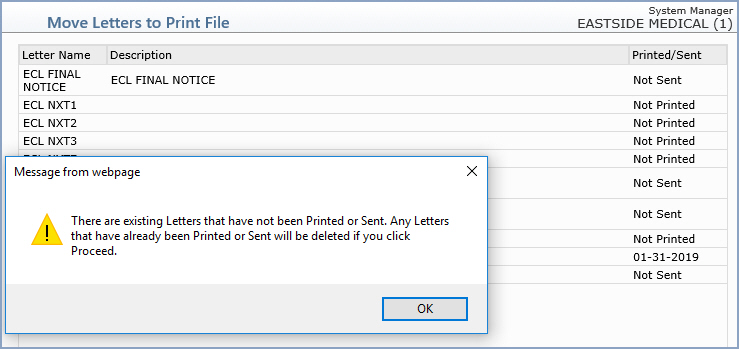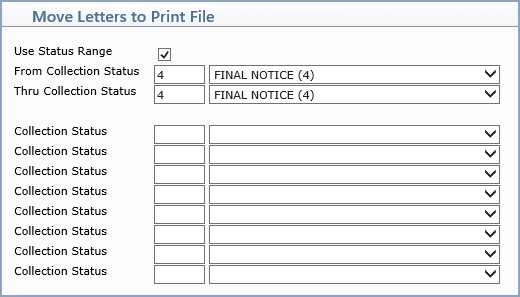| Use Status Range |
If you want to select a range of codes, select this check box. If you do select to use a Range of Codes, complete only the From and Thru Collection Status fields and leave the individual Collection Status fields blank. |
 |
1 |
| From Collection Status |
If you selected to use a Status Range, type the code to start with or select from the Status Code list. |
|
3 |
| Thru Collection Status |
If you selected to use a Status Range, type the code to end with or select from the Status Code list. |
|
3 |
| Collection Status |
If you did not select to use a Status Range, type the code you want or select from the Status Code list. |
|
3 |
| Collection Status |
If you did not select to use a Status Range, type the code you want or select from the Status Code list. |
|
3 |
| Collection Status |
If you did not select to use a Status Range, type the code you want or select from the Status Code list. |
|
3 |
| Collection Status |
If you did not select to use a Status Range, type the code you want or select from the Status Code list. |
|
3 |
| Collection Status |
If you did not select to use a Status Range, type the code you want or select from the Status Code list. |
|
3 |
| Collection Status |
If you did not select to use a Status Range, type the code you want or select from the Status Code list. |
|
3 |
| Collection Status |
If you did not select to use a Status Range, type the code you want or select from the Status Code list. |
|
3 |
| Collection Status |
If you did not select to use a Status Range, type the code you want or select from the Status Code list. |
|
3 |