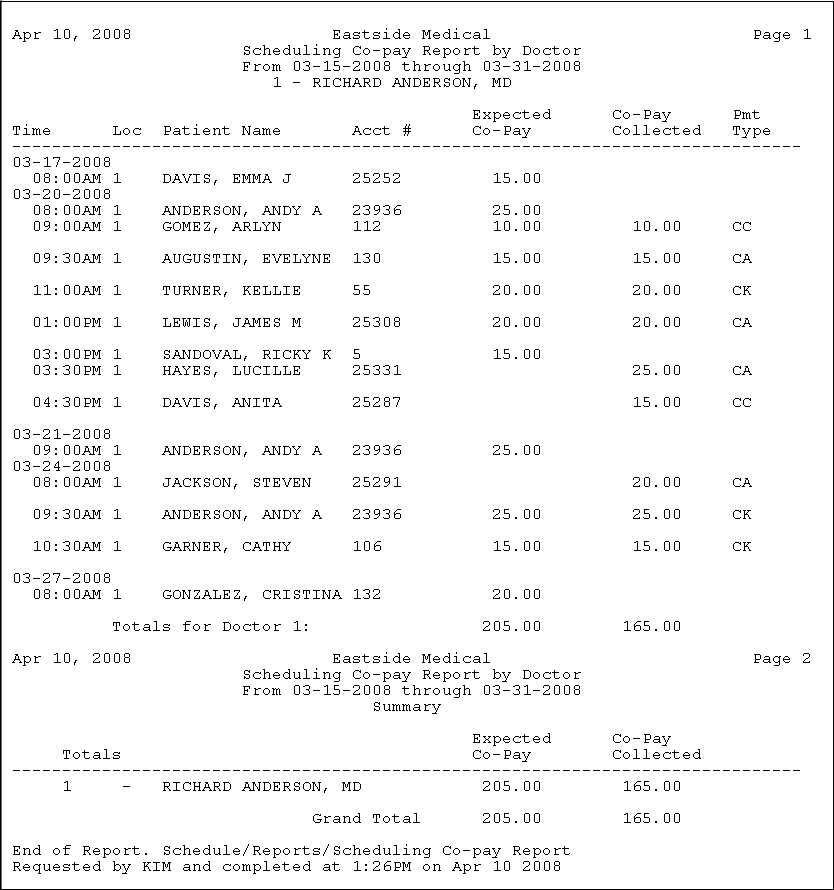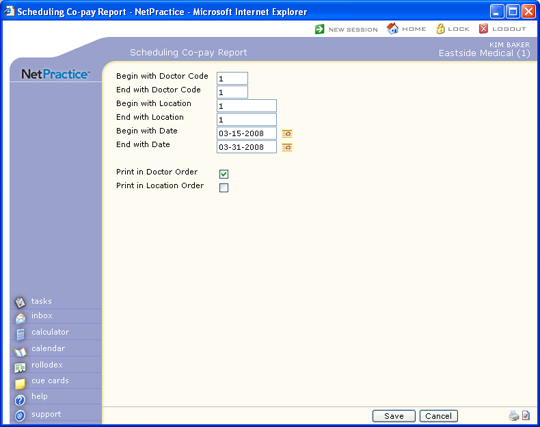
| Prompt | Response | Req | Len |
|---|---|---|---|
| Begin with Doctor Code | Type the code you want to begin with, or leave the field blank to start with the first code in the table. This field refers to the doctor that the patient is scheduled with. | 4 | |
| End with Doctor Code | Type the code you want to end with, or leave the field blank to end with the last code in the table. This field refers to the doctor that the patient is scheduled with. | 4 | |
| Begin with Location | Type the code you want to begin with, or leave the field blank to start with the first code in the table. This field refers to the location where the patient is scheduled. | 10 | |
| End with Location | Type the code you want to end with, or leave the field blank to end with the last code in the table. This field refers to the location where the patient is scheduled. | 10 | |
| Begin with Date | Type the date you want to begin with or click the calendar icon to select a date. This field refers to the schedule date. | 10 | |
| End with Date | Type the date you want to end with or click the calendar icon to select a date. This field refers to the schedule date. | 10 | |
| Print in Doctor Order | If you want to print the report in doctor order, select this check box. This field refers to the doctor the patient is scheduled with. | 1 | |
| Print in Location Order | If you want to print the report in location order, select this check box. This field refers to the location of the scheduled appointment. | 1 |