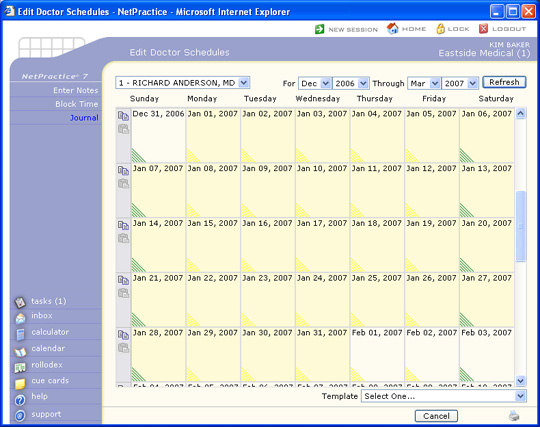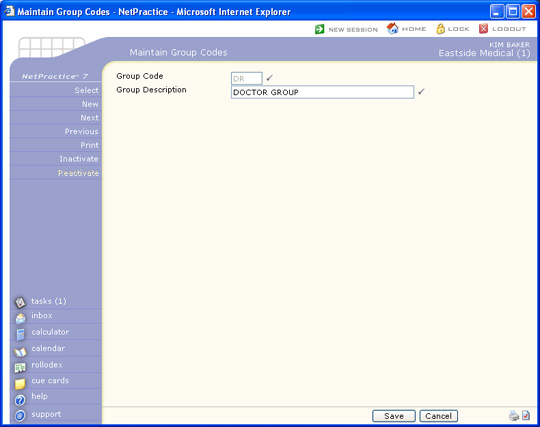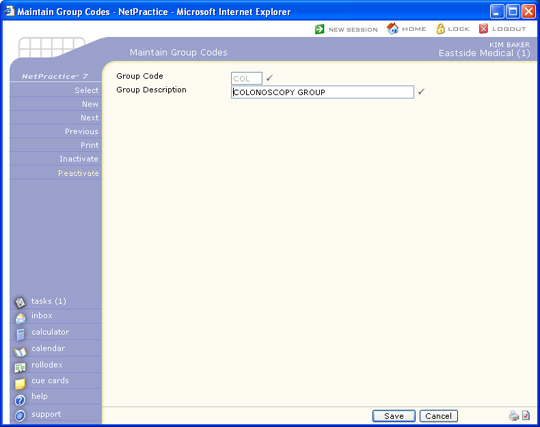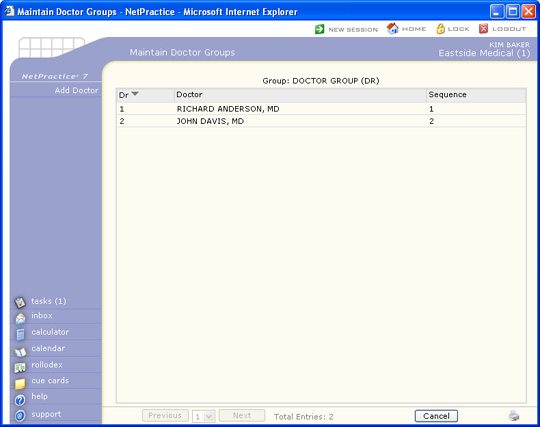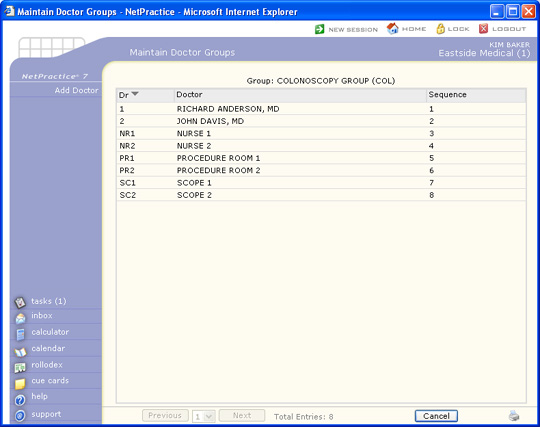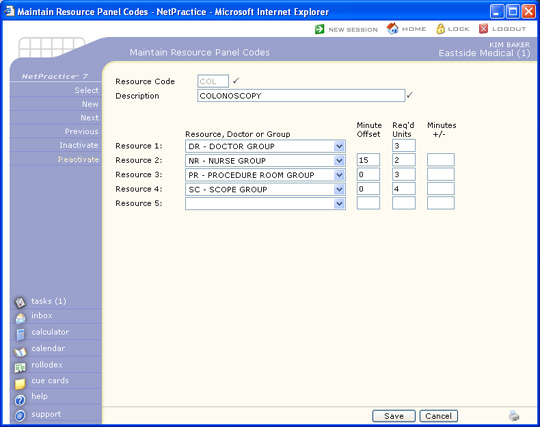Resource Panel Table
By using Resource Panel Table codes, you can create codes for various resource panels. When you schedule a patient appointment using a resource panel code, the appointment will be scheduled for each Resource indicated in the resource panel simultaneously, eliminating the need to schedule multiple appointments individually and saving large quantities of time.
Resource panel codes can be created containing doctor codes, resource codes, and using group codes.
The Resource Panel Table provides the following functions for managing resource panel codes:
For more information on the data stored for each resource panel code, see Maintain Resource Panel Codes.
The following example demonstrates the steps involved in creating a resource panel to schedule a colonoscopy that will include appointments for a doctor, a nurse, a procedure room, and a scope. For this example, there is only one Location for the practice and it has:
- Two Doctors - Dr. Anderson and Dr. Davis
- Two Nurses - Nurse 1 and Nurse 2 (not specific names since multiple nurses are available)
- Two Procedure Rooms - Procedure Room 1 and Procedure Room 2
- Two Scopes - Scope 1 and Scope 2
For this particular scenario, the doctors can be scheduled for any available Procedure Room. Note: If you want to assign a doctor to only use a specific Procedure Room, you can do so using the Resource Assignment function.
Steps Required for Creating a Colonoscopy Resource Panel
- Create Doctor codes for each doctor, nurse, procedure room, and scope, using the Maintain Doctor Codes function located on the Tables, Doctor Code Table menu. Be sure to indicate the doctor codes are 'doctors' and the remaining codes are all 'resources.'
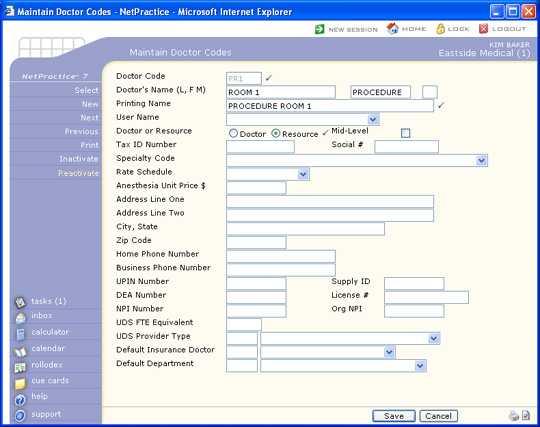 If you have multiple locations, you can setup separate codes for each location - some practices prefer to do this only because it is easier to visually see the different codes when scheduling - it is not required.
If you have multiple locations, you can setup separate codes for each location - some practices prefer to do this only because it is easier to visually see the different codes when scheduling - it is not required.
- Create schedules for the eight doctor codes created using the Edit Doctor Schedules function.
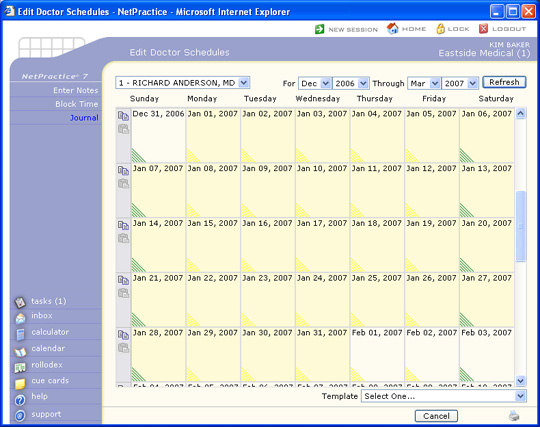
- Create four Group codes using the Maintain Group Codes function. One for a Doctor Group, Nurse Group, Procedure Room Group, and a Scope Group.
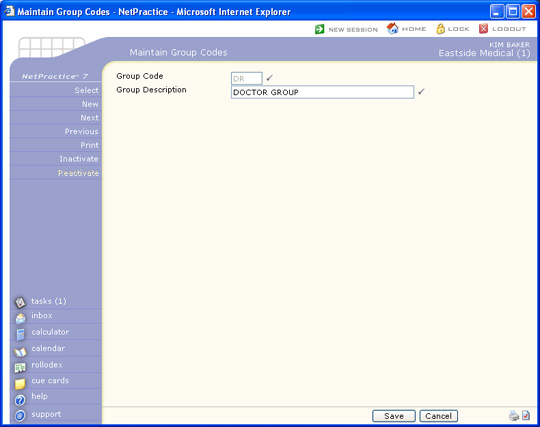
- Create another Group code called COL using the Maintain Group Codes function. This will be used when viewing schedules so you can see every doctor and resource at one time.
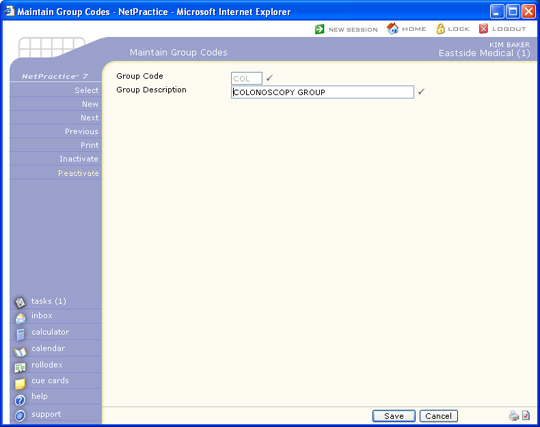
- Assign the appropriate doctors and resources to each group code using the Maintain Doctor Groups function.
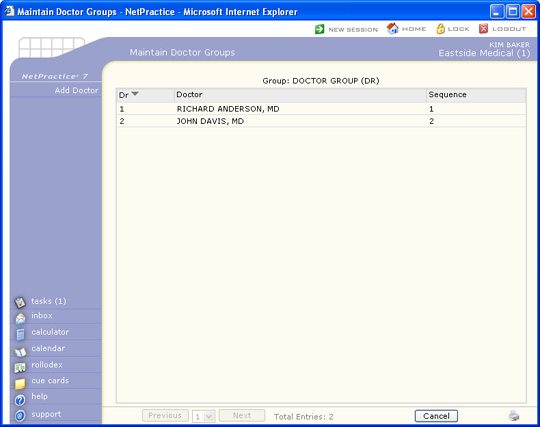
- Assign all eight doctor codes for every doctor, nurse, procedure room, and scope to the COL group code, using the Maintain Doctor Groups function.
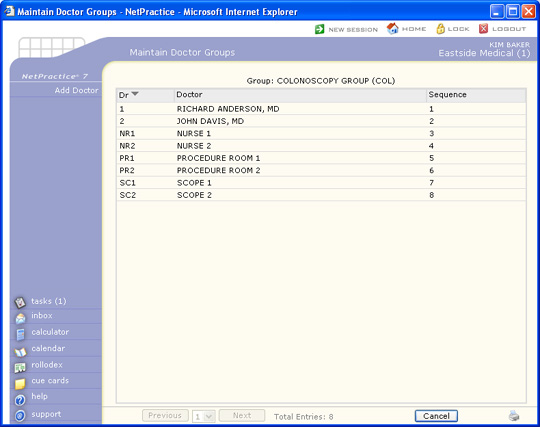
- Create a Resource Panel Code for the Colonoscopy using the Maintain Resource Panel Codes function. For this example:
- The Doctor will be the first one to see the patient in the procedure room and is selected for Resource 1. The doctor requires 3 units for the entire appointment - 1 unit prep with the patient and 2 for the colonoscopy.
- The Nurse will enter the procedure room 15 minutes (1 unit) after the doctor's start time, to assist with the procedure and is selected for Resource 2.
- The Procedure Room is selected for Resource 3 and requires 3 units total. Since the doctor starts off and preps the patient in the Procedure Room, there are no minutes offset entered.
- The Scope is selected for Resource 4. The scope must be available for the total time allotted for the appointment plus 15 minutes (1 unit) for cleaning, so there are no minutes offset entered and 4 units total are required.
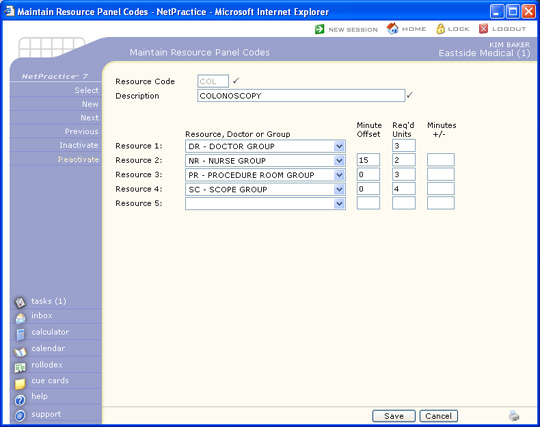
- Schedule the appointments using the Colonoscopy Resource Panel Code. For detailed instructions, see Resource Panel Scheduling in the Enter Patient Appointments Help Section.

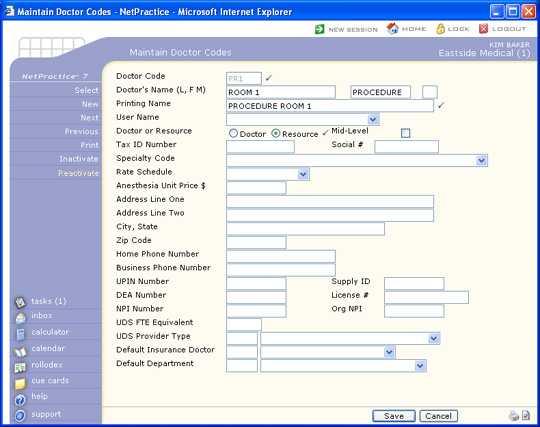 If you have multiple locations, you can setup separate codes for each location - some practices prefer to do this only because it is easier to visually see the different codes when scheduling - it is not required.
If you have multiple locations, you can setup separate codes for each location - some practices prefer to do this only because it is easier to visually see the different codes when scheduling - it is not required.