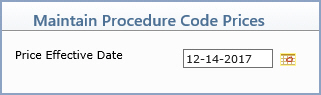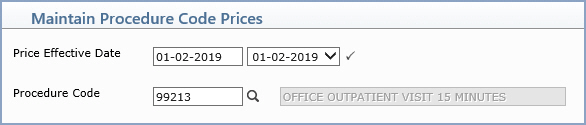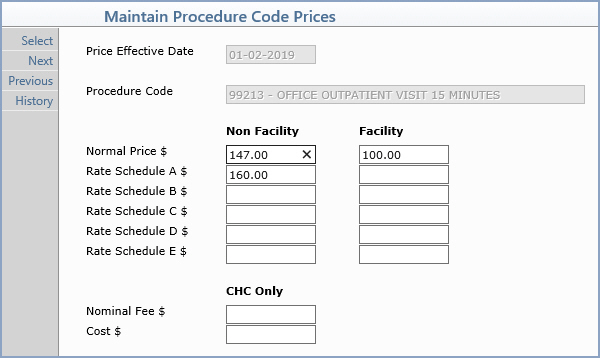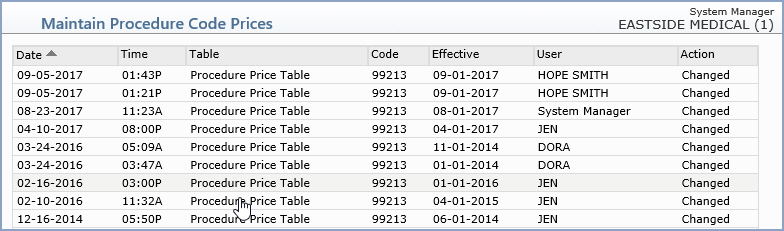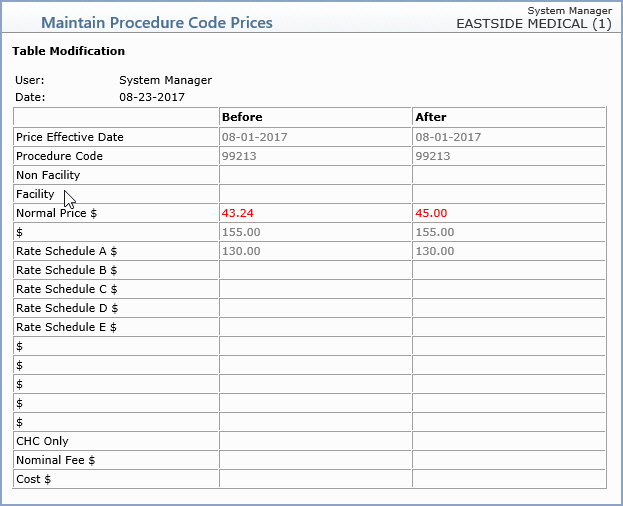| Prompt |
Response |
Req |
Len |
| Normal Price - Non Facility and Facility |
Type the normal price for this procedure.
|

|
10 |
| Rate Schedules (A-E) - Non Facility
and Facility |
Type a dollar amount if you want to
charge patients tied to this rate schedule an amount different
from the Normal Price. |
|
10 |
| Nominal Fee |
Community Health Centers (CHC) Only
- Type a dollar amount if you want to override the Nominal Fee
amount in the Type of Service Table. |
|
10 |
| Cost |
CHC Only - Type a dollar amount if there
is an associated cost for this procedure code. |
|
10 |