
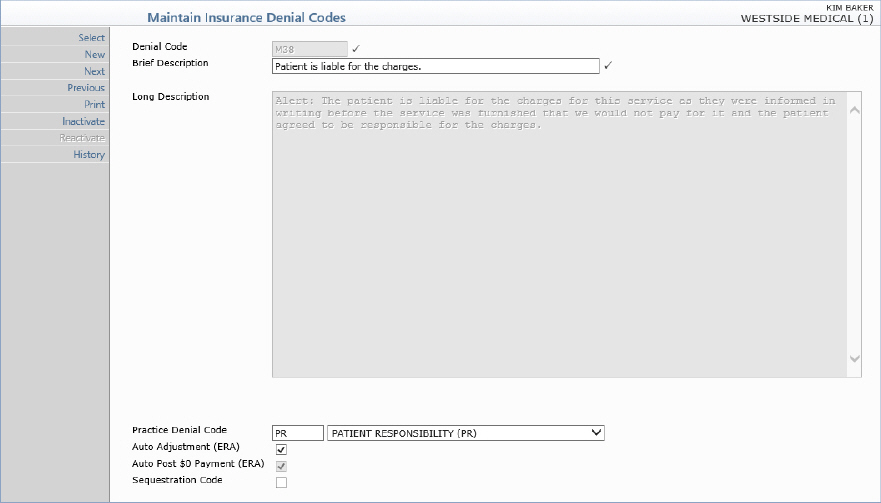
| Prompt | Response | Req | Len |
|---|---|---|---|
| Denial Code | This field is informational only and reflects the denial code. | 10 | |
| Brief Description | Type a brief description of the Insurance Denial code. |  |
55 |
| Long Description | Type a long description of the Insurance Denial code. | 55*5 | |
| Practice Denial Code | Type the equivalent code you want or select from the list, which contains your Practice Denial Code Table. | 5 | |
| Auto Adjustment (ERA) | 1 | ||
| Auto Post $0 Payment (ERA) | 1 |