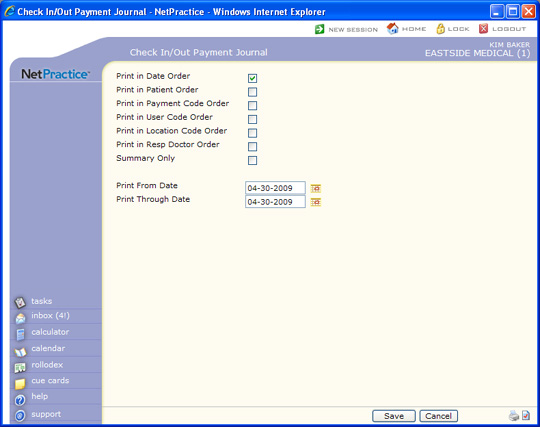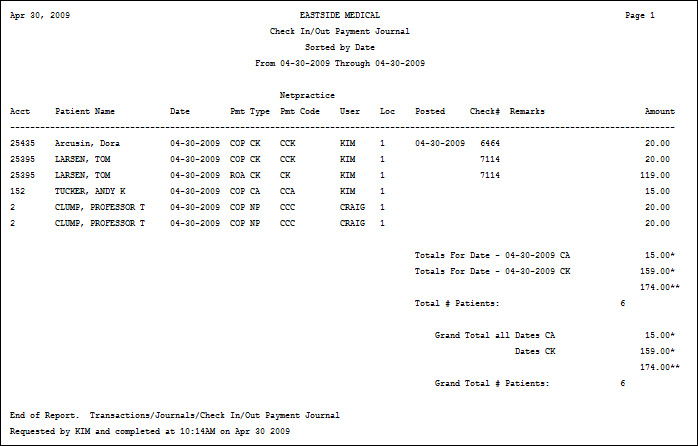| Prompt |
Response |
Req |
Len |
| Print in Date Order |
If you want to print the report in date
order, select this check box. If you select multiple sorting options,
a separate report will be generated for each option. |
|
1 |
| Print in Patient Order |
If you want to print the journal in
patient order, select this check box. If you select multiple sorting
options, a separate report will be generated for each option. |
|
1 |
| Print in Payment Code Order |
If you want to print the journal in
payment code order, select this check box. If you select multiple
sorting options, a separate report will be generated for each
option. |
|
1 |
| Print in User Code Order |
If you want to print the journal in
user code order, select this check box. If you select multiple
sorting options, a separate report will be generated for each
option. |
|
1 |
| Print in Location Code Order |
If you want to print this journal in
location order, select this check box. If you select multiple
sorting options, a separate report will be generated for each
option. |
|
1 |
| Print in Resp Doctor Order |
If you want to print this journal in
responsible doctor order, select this check box. If you select
multiple sorting options, a separate report will be generated
for each option. |
|
1 |
| Summary Only |
If you only want to print a summary,
select this check box. |
 |
1 |
| Print From Date |
Type the date you want the journal to
start with or click the calendar icon to select a date. This date
refers to the date the payments were entered through the Patient
Check In/Out function, not the date they were posted through Payment
Entry. |
|
10 |
| Print Through Date |
Type the date you want the journal to
end with or click the calendar icon to select a date. This date
refers to the date the payments were entered through the Patient
Check In/Out function, not the date they were posted through Payment
Entry. |
|
10 |