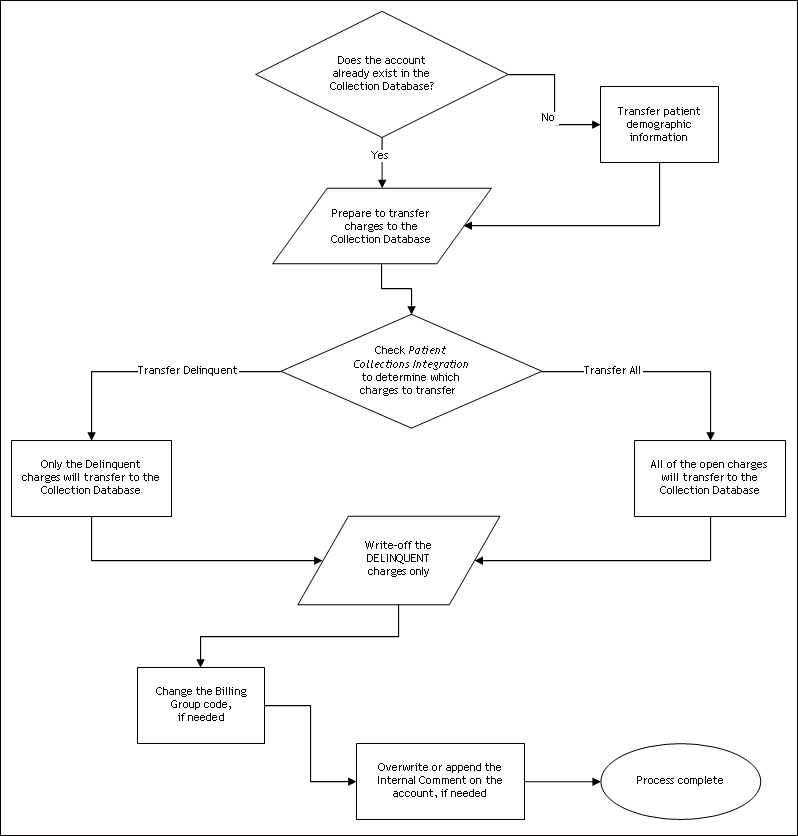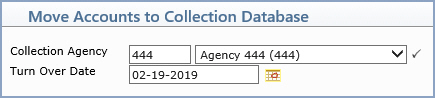
| Prompt | Response | Req | Len |
|---|---|---|---|
| Collection Agency | Type the code you want or select from the Agency list. |  |
5 |
| Turn Over Date | Type the date that the accounts will be moved to the Collection Database or click the calendar icon to select a date. This date is also used for the Accounting Date when the write-off adjustments are posted. | 16 |