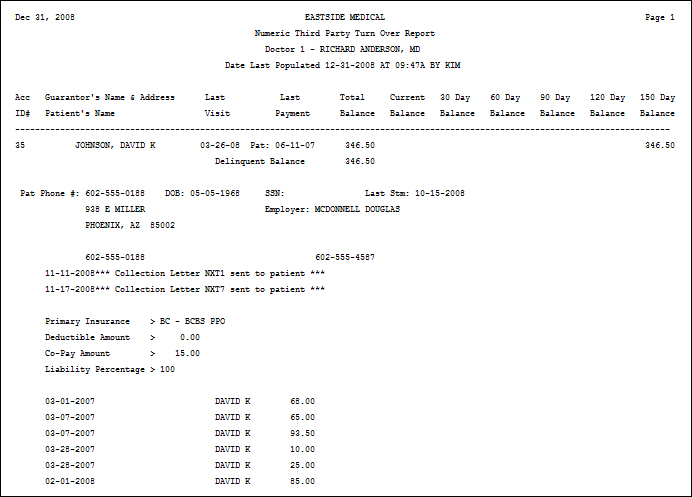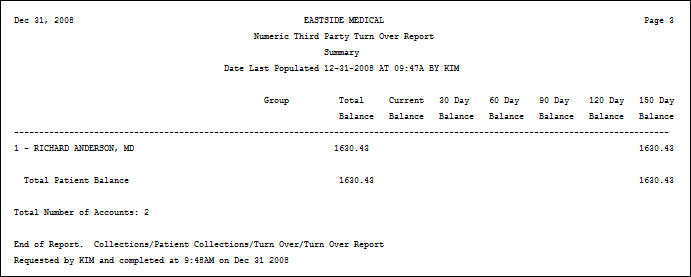| Prompt |
Response |
Req |
Len |
| Alpha or Numeric |
Select the option to print the patients alphabetically by last name or numerically by account number. |
|
1 |
| Print Detail of Patients |
If you want to print the individual detail of patients (accounts), select this check box. If you do not select to print the detail of patients, a summary of the total number of patients per collection status code will print. |
|
1 |
| Include Address Information |
If you selected the Print Detail of Patients check box and want to include the guarantor's address, select this check box. |
|
1 |
| Print Transaction Detail |
If you selected the Print Detail of Patients check box and you want to include the transaction detail, select this check box. |
 |
1 |
| Begin with Responsible Doctor |
Type the code you want to begin with or leave the field blank to start with the first code in the table. |
|
7 |
| End with Responsible Doctor |
Type the code you want to end with or leave the field blank to end with the last code in the table. |
|
7 |
| DMS Notes Beginning date |
Type the date you want or click the calendar icon to select a date. This will include any DMS NOTES records that have been added to the account since this date. |
 |
10 |
| Delinquent Balances Only |
If you want to print only the delinquent patient balance instead of the whole patient balance, select this check box. |
|
1 |