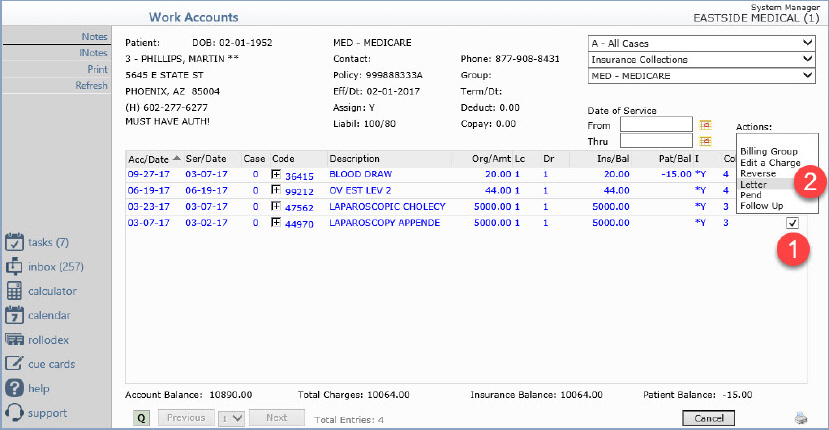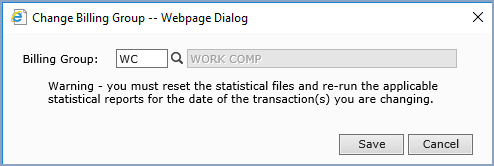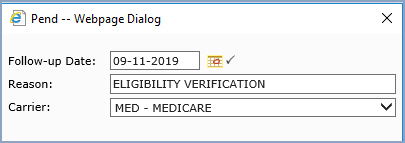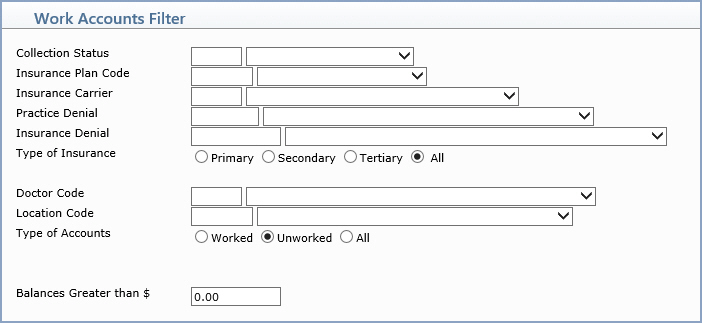
| Prompt | Response | Req | Len |
|---|---|---|---|
| Collection Status | Select the code you want from the Collection Status list or leave the field blank to include all statuses. | 3 | |
| Insurance Plan Code | Select the code you want from the Insurance Plan Code list or leave the field blank to include all codes in the table. | 5 | |
| Insurance Carrier | Select the code you want from the Insurance Carrier list or leave the field blank to include all codes in the table. | 3 | |
| Insurance Carrier | Select the code you want from the Insurance Carrier list or leave the field blank to include all codes in the table. | 3 | |
| Practice Denial | Select the code you want from the Practice Denial list or leave the field blank to include all codes in the table. | 3 | |
| Insurance Denial | Select the code you want from the Insurance Denial list or leave the field blank to include all codes in the table. | 1 | |
| Doctor Code | Select the code you want from the Doctor Code list or leave the field blank to include all codes in the table. | 3 | |
| Location Code | Select the code you want from the Location Code list or leave the field blank to include all codes in the table. | 5 | |
| Type of Accounts | Select the option to indicate which accounts you want to work. The default is automatically set to 'Unworked'. | 1 | |
| Balances Greater than $ | Type the amount to indicate which accounts you want to work based on minimum balance. | 10 |